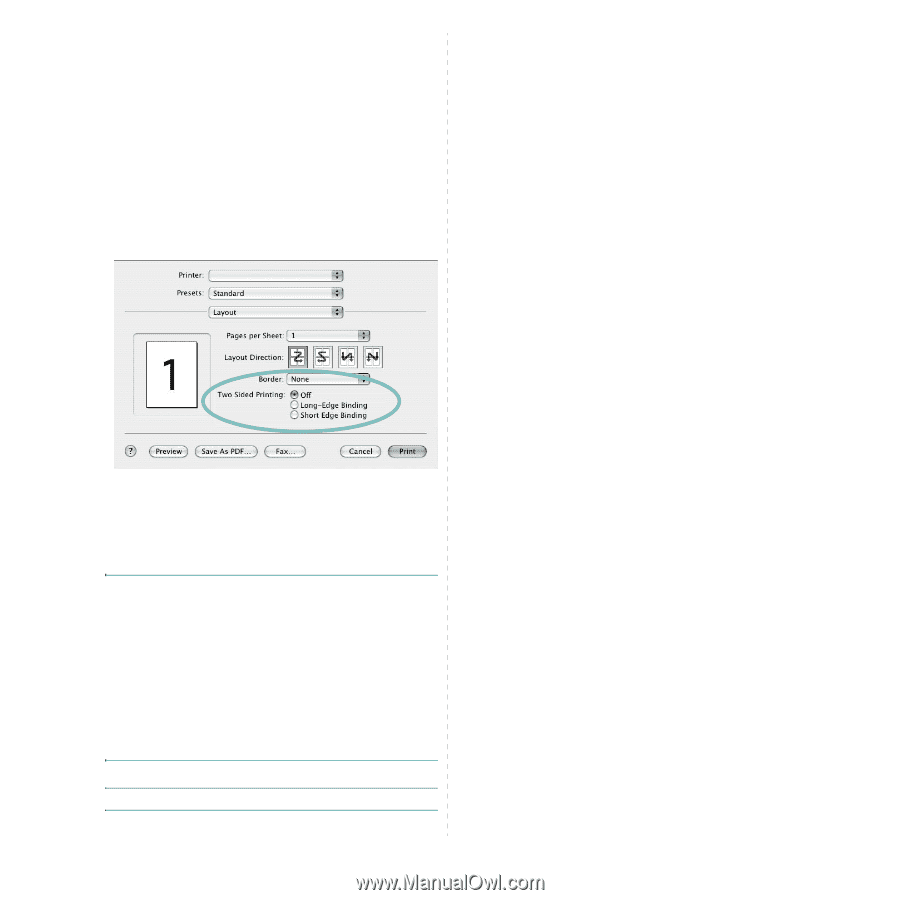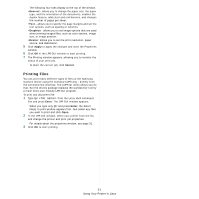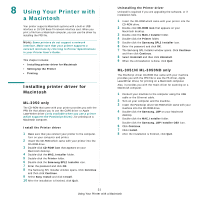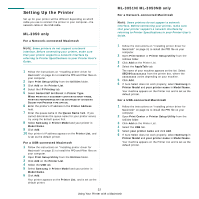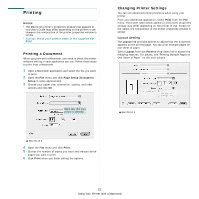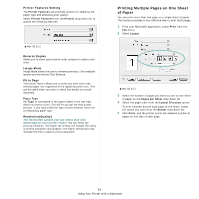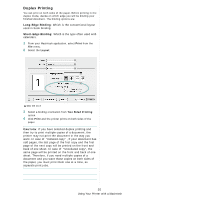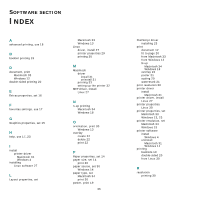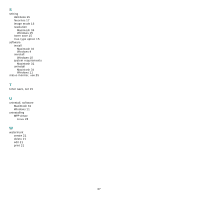Samsung ML 3051ND User Manual (ENGLISH) - Page 99
Duplex Printing, Print, Layout, Two Sided Printing
 |
UPC - 635753625257
View all Samsung ML 3051ND manuals
Add to My Manuals
Save this manual to your list of manuals |
Page 99 highlights
Duplex Printing You can print on both sides of the paper. Before printing in the duplex mode, decide on which edge you will be binding your finished document. The binding options are: Long-Edge Binding: Which is the conventional layout used in book binding. Short-Edge Binding: Which is the type often used with calendars. 1 From your Macintosh application, select Print from the File menu. 2 Select the Layout. ▲ Mac OS 10.3 3 Select a binding orientation from Two Sided Printing option. 4 Click Print and the printer prints on both sides of the paper. CAUTION: If you have selected duplex printing and then try to print multiple copies of a document, the printer may not print the document in the way you want. In case of "Collated copy" , if your document has odd pages, the last page of the first copy and the first page of the next copy will be printed on the front and back of one sheet. In case of "Uncollated copy", the same page will be printed on the front and back of one sheet. Therefore, if you need multiple copies of a document and you want those copies on both sides of the paper, you must print them one at a time, as separate print jobs. 35 Using Your Printer with a Macintosh