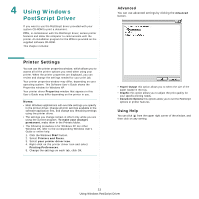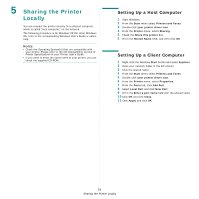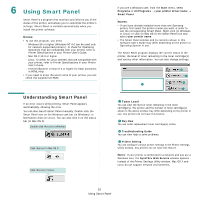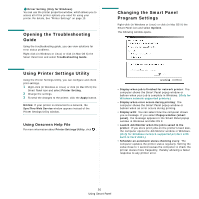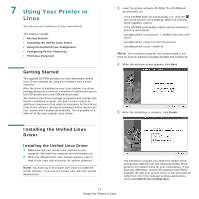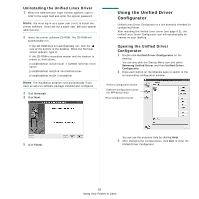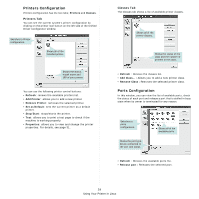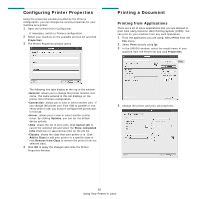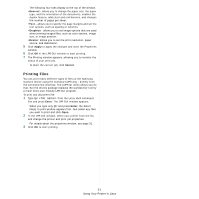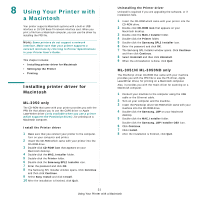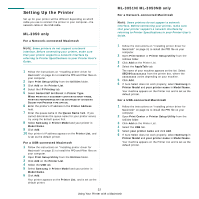Samsung ML 3051ND User Manual (ENGLISH) - Page 91
Uninstalling the Unified Linux Driver, Using the Unified Driver Configurator
 |
UPC - 635753625257
View all Samsung ML 3051ND manuals
Add to My Manuals
Save this manual to your list of manuals |
Page 91 highlights
Uninstalling the Unified Linux Driver 1 When the Administrator Login window appears, type in root in the Login field and enter the system password. NOTE: You must log in as a super user (root) to install the printer software. If you are not a super user, ask your system administrator. 2 Insert the printer software CD-ROM. The CD-ROM will automatically run. If the CD-ROM does not automatically run, click the icon at the bottom of the desktop. When the Terminal screen appears, type in: If the CD-ROM is secondary master and the location to mount is /mnt/cdrom, [root@localhost root]#mount -t iso9660 /dev/hdc /mnt/ cdrom [root@localhost root]#cd /mnt/cdrom/Linux [root@localhost root]#./uninstall.sh NOTE: The installation program runs automatically if you have an autorun software package installed and configured. 3 Click Uninstall. 4 Click Next. Using the Unified Driver Configurator Unified Linux Driver Configurator is a tool primarily intended for configuring Printer. After installing the Unified Linux driver (see page A.3), the Unified Linux Driver Configurator icon will automatically be created on your desktop. Opening the Unified Driver Configurator 1 Double-click Unified Driver Configurator on the desktop. You can also click the Startup Menu icon and select Samsung Unified Driver and then Unified Driver Configurator. 2 Press each button on the Modules pane to switch to the corresponding configuration window. Printers Configuration button Scanners Configuration button (for MFP device only) Ports Configuration button 5 Click Finish. You can use the onscreen help by clicking Help. 3 After changing the configurations, click Exit to close the Unified Driver Configurator. 28 Using Your Printer in Linux