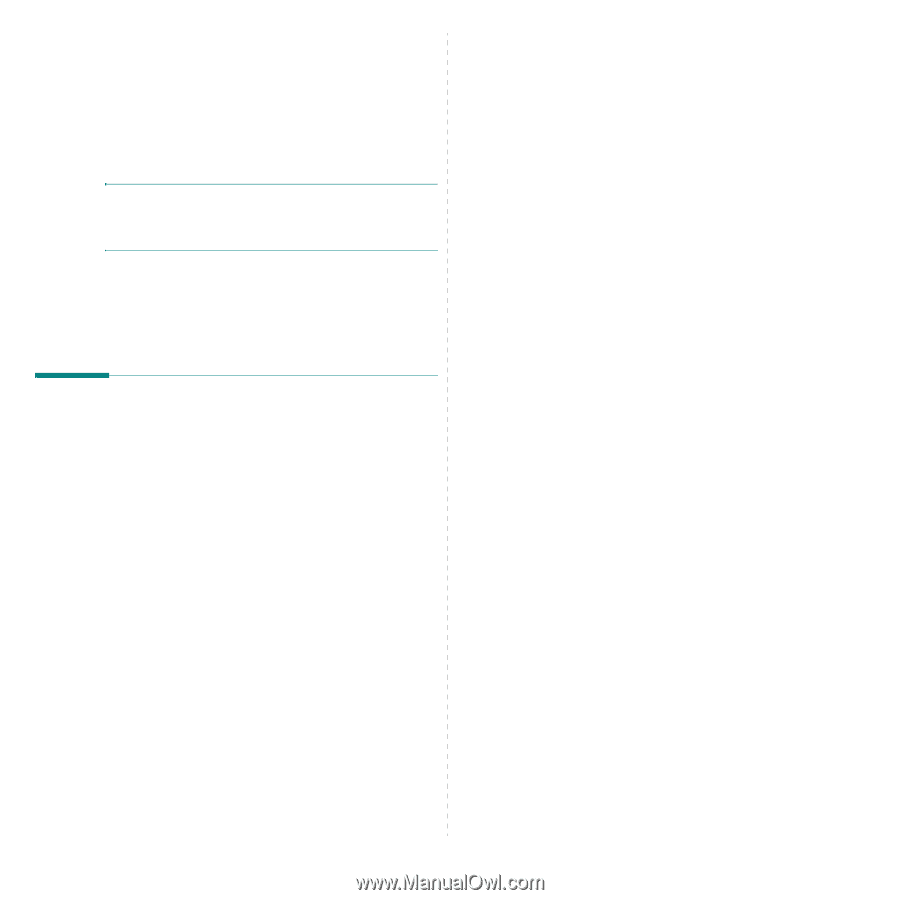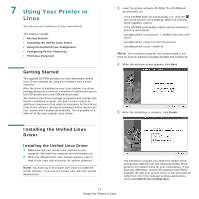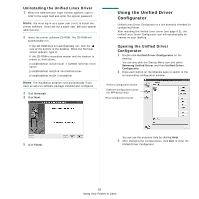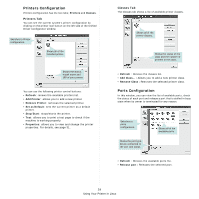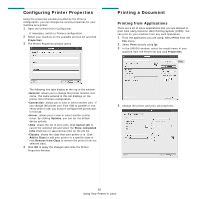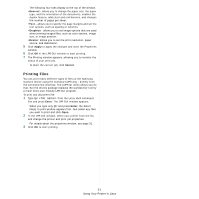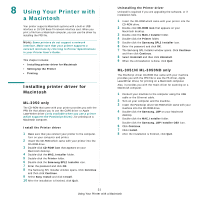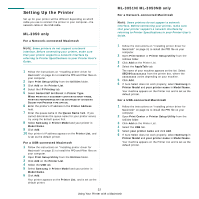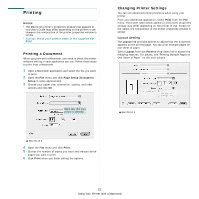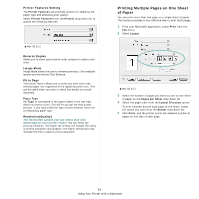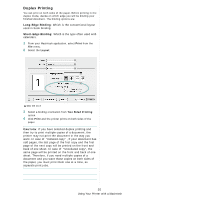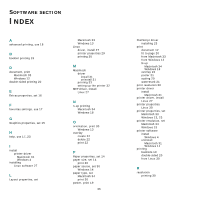Samsung ML 3051ND User Manual (ENGLISH) - Page 95
Using Your Printer with a Macintosh, Installing printer driver for Macintosh, ML-3050 only - ml 3051n drivers
 |
UPC - 635753625257
View all Samsung ML 3051ND manuals
Add to My Manuals
Save this manual to your list of manuals |
Page 95 highlights
8 Using Your Printer with a Macintosh Your printer supports Macintosh systems with a built-in USB interface or 10/100 Base-TX network interface card. When you print a file from a Macintosh computer, you can use the driver by installing the PPD file. NOTE: Some printers do not support a network interface. Make sure that your printer supports a network interface by referring to Printer Specifications in your Printer User's Guide. This chapter includes: • Installing printer driver for Macintosh • Setting Up the Printer • Printing Installing printer driver for Macintosh ML-3050 only The CD-ROM that came with your printer provides you with the PPD file that allows you to use the CUPS driver or Apple LaserWriter driver (only available when you use a printer which supports the PostScript driver), for printing on a Macintosh computer. Install the Printer driver 1 Make sure that you connect your printer to the computer. Turn on your computer and printer. 2 Insert the CD-ROM which came with your printer into the CD-ROM drive. 3 Double-click CD-ROM icon that appears on your Macintosh desktop. 4 Double-click the MAC_Installer folder. 5 Double-click the Printer folder. 6 Double-click the Samsung SPL2 Installer icon. 7 Enter the password and click OK. 8 The Samsung SPL Installer window opens. Click Continue and then click Continue. 9 Select Easy Install and click Install. 10 After the installation is finished, click Quit. Uninstalling the Printer driver Uninstall is required if you are upgrading the software, or if installation fails. 1 Insert the CD-ROM which came with your printer into the CD-ROM drive. 2 Double-click CD-ROM icon that appears on your Macintosh desktop. 3 Double-click the MAC_Installer folder. 4 Double-click the Printer folder. 5 Double-click the Samsung SPL2 Installer icon. 6 Enter the password and click OK. 7 The Samsung SPL Installer window opens. Click Continue and then click Continue. 8 Select Uninstall and then click Uninstall. 9 When the uninstallation is done, click Quit. ML-3051N/ML-3050ND only The PostScript driver CD-ROM that came with your machine provides you with the PPD file to use the PS driver, Apple LaserWriter driver, for printing on a Macintosh computer. Also, it provides you with the Twain driver for scanning on a Macintosh computer. 1 Connect your machine to the computer using the USB cable or the Ethernet cable. 2 Turn on your computer and the machine. 3 Insert the PostScript driver CD-ROM which came with your machine into the CD-ROM drive. 4 Double-click the Samsung_LBP on your Macintosh desktop. 5 Double-click the MAC_Installer folder. Double-click the Samsung_LBP Installer OSX icon. 6 Click Continue. 7 Click Install. 8 After the installation is finished, click Quit. 31 Using Your Printer with a Macintosh