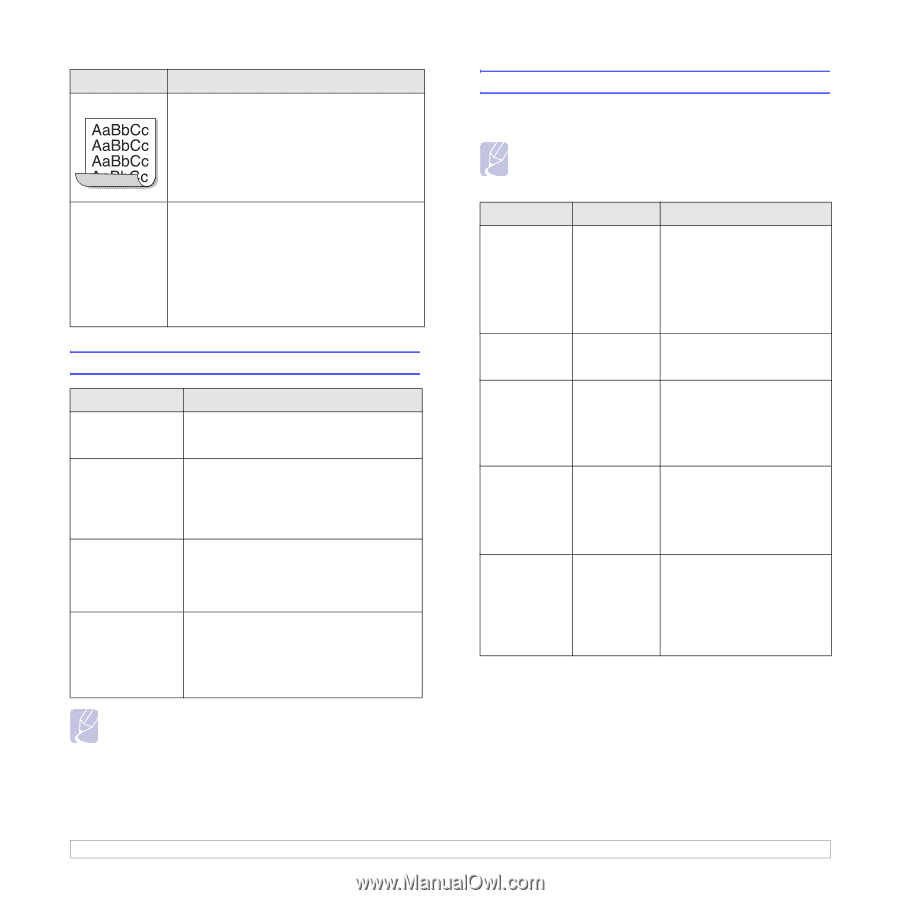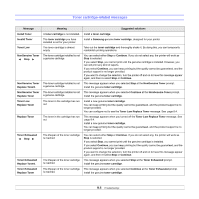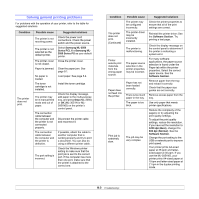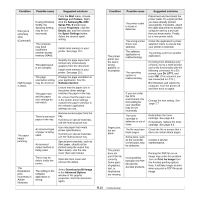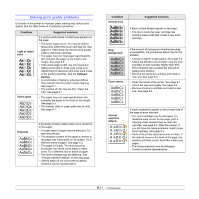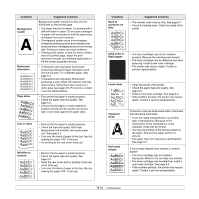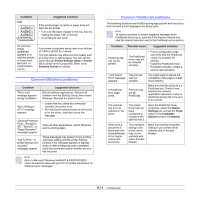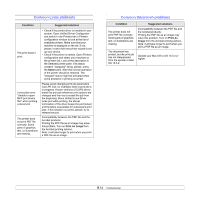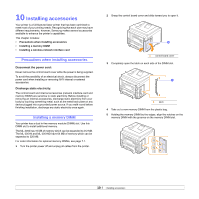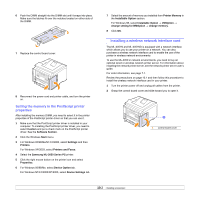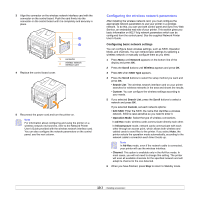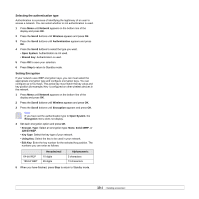Samsung ML 3051ND User Manual (ENGLISH) - Page 54
Common Windows problems, Common PostScript problems, Printer Settings Utility, Printer - user guide
 |
UPC - 635753625257
View all Samsung ML 3051ND manuals
Add to My Manuals
Save this manual to your list of manuals |
Page 54 highlights
Condition Curl Suggested solutions If the printed paper is curled or paper does not feed into the printer: • Turn over the stack of paper in the tray. Also try rotating the paper 180° in the tray. • Try printing to rear cover. An unknown image repetitively appears on a next few sheets or loose toner, light print, or contamination occurs. Your printer is probably being used at an altitude of 2,500 m (8,200 ft) or above. The high altitude may affect the print quality such as loose toner or light imaging. You can set this option through Printer Settings Utility or Printer tab in printer driver's properties. Refer to the Software Section for details. Common Windows problems Condition "File in Use" message appears during installation. "Error Writing to LPTx" message appears. "General Protection Fault", "Exception OE", "Spool32", or "Illegal Operation" messages appear. "Fail To Print," "A printer timeout error occurred," messages appear. Suggested solutions Exit all software applications. Remove all software from the StartUp Group, then restart Windows. Reinstall the printer driver. • Ensure that the cables are connected correctly, the printer is on. • If bi-directional communication is not turned on in the driver, it will also cause this message. Close all other applications, reboot Windows and try printing again. These messages may appear during printing. Just keep waiting until the printer finishes printing. If the message appears in standby mode or after printing has been completed, check the connection and/or whether an error has occurred. Note Refer to Microsoft Windows 9x/Me/NT 4.0/2000/XP/2003 User's Guide that came with your PC for further information on Windows error messages. Common PostScript problems The following situations are PostScript language specific and may occur when several printer languages are being used. Note To receive a printed or screen displayed message when PostScript errors occur, open the Print Options window and click the desired selection next to the PostScript errors section. Condition Possible cause Suggested solutions PostScript file can not be printed. The PostScript driver may not be installed correctly. • Print a configuration page and verify that the PostScript version is available for printing. • Install the PostScript driver. • If problem consists, contact a service representative. "Limit Check Error" message appears. The print job was too complex. A PostScript error page prints. Print job may not be PostScript. You might need to reduce the complexity of the page or install more memory. Make sure that the print job is a PostScript job. Check to see whether the software application expected a setup or PostScript header file to be sent to the printer. The optional tray 2 is not selected in the driver. The printer driver has not been configured to recognize the optional tray 2. Open the PostScript driver properties, select the Device Settings tab, and set the Tray2 option of the Installable Options section to Installed. When print a document in Macintosh with Acrobat Reader 6.0 or higher, colors print incorrectly. The resolution setting in the printer driver may not be matched with that in Acrobat Reader. Make sure that the resolution setting in your printer driver matches that in Acrobat Reader. 9.13