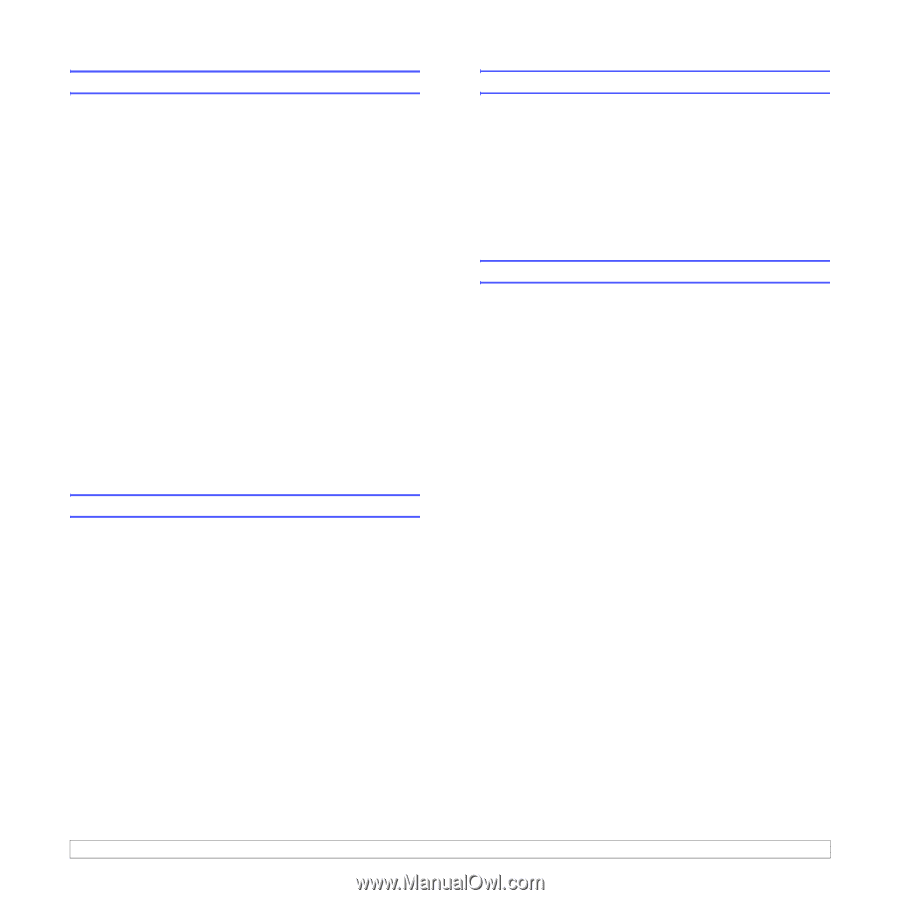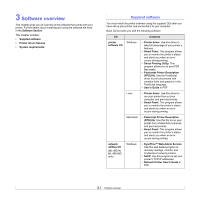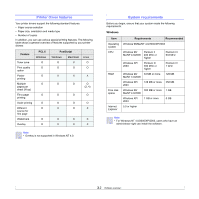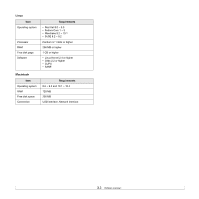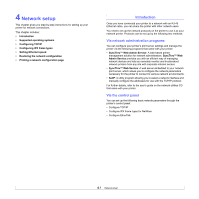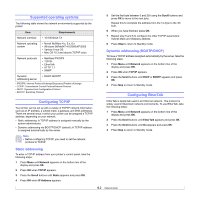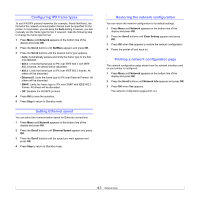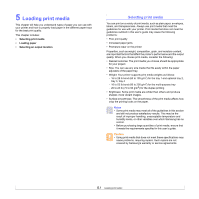Samsung ML-4551N User Manual (ENGLISH) - Page 29
Configuring IPX frame types, Setting Ethernet speed, Restoring the network configuration
 |
UPC - 635753624113
View all Samsung ML-4551N manuals
Add to My Manuals
Save this manual to your list of manuals |
Page 29 highlights
Configuring IPX frame types To use IPX/SPX protocol networks (for example, Novell NetWare), the format of the network communication frames must be specified for the printer. In most cases, you can keep the Auto setting. However, you can manually set the frame type format, if required. Take the following step to change the frame type format: 1 Press Menu until Network appears on the bottom line of the display and press OK. 2 Press the Scroll buttons until NetWare appears and press OK. 3 Press the Scroll buttons until the desired frame type appears. • Auto: Automatically senses and limits the frame type to the first one detected. • 802.2: Limits the frame type to IPX over IEEE 802.2 with IEEE 802.3 frames. All others will be discarded. • 802.3: Limits the frame type to IPX over IEEE 802.3 frames. All others will be discarded. • Ethernet II: Limits the frame type to IPX over Ethernet Frames. All others will be discarded. • SNAP: Limits the frame type to IPX over SNAP with IEEE 802.3 frames. All others will be discarded. • Off: Disables the IPX/SPX protocol. 4 Press OK to save the selection. 5 Press Stop to return to Standby mode. Setting Ethernet speed You can select the communication speed for Ethernet connections. 1 Press Menu until Network appears on the bottom line of the display and press OK. 2 Press the Scroll buttons until Ethernet Speed appears and press OK. 3 Press the Scroll buttons until the speed you want appears and press OK. 4 Press Stop to return to Standby mode. Restoring the network configuration You can return the network configuration to its default settings. 1 Press Menu until Network appears on the bottom line of the display and press OK. 2 Press the Scroll buttons until Clear Setting appears and press OK. 3 Press OK when Yes appears to restore the network configuration. 4 Power the printer off and back on. Printing a network configuration page The network configuration page shows how the network interface card on your printer is configured. 1 Press Menu until Network appears on the bottom line of the display and press OK. 2 Press the Scroll buttons until Network Info appears and press OK. 3 Press OK when Yes appears. The network configuration page prints out. 4.3