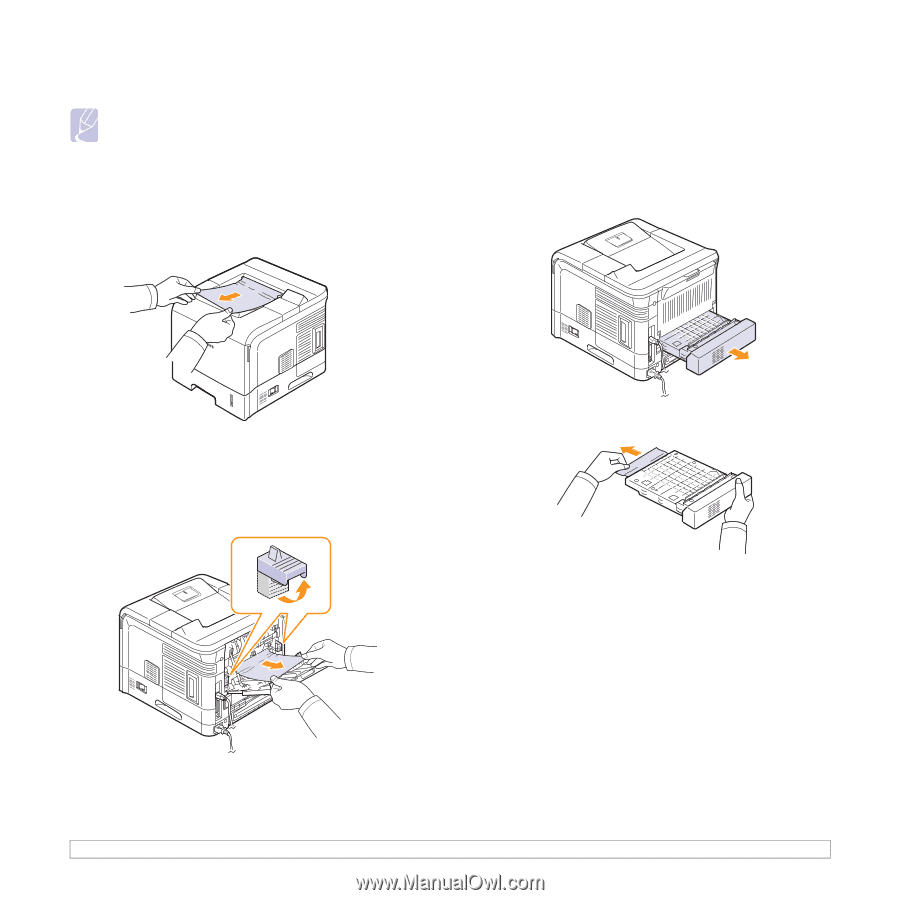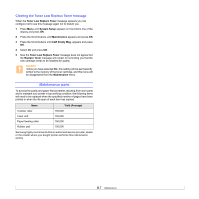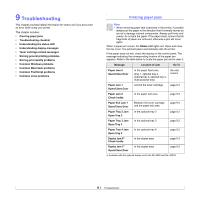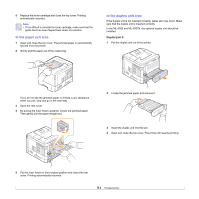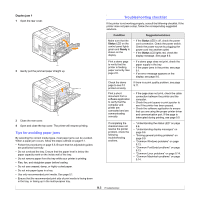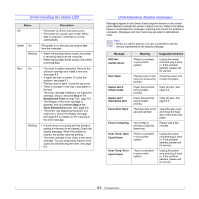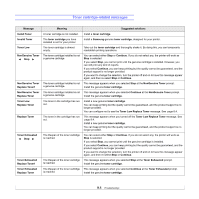Samsung ML-4551N User Manual (ENGLISH) - Page 50
In the paper exit area, Duplex jam 0 - ml fuser
 |
UPC - 635753624113
View all Samsung ML-4551N manuals
Add to My Manuals
Save this manual to your list of manuals |
Page 50 highlights
5 Replace the toner cartridge and close the top cover. Printing automatically resumes. Note • If it is difficult to reinstall the toner cartridge, make sure that the guide feed has been flipped back down into position. In the paper exit area 1 Open and close the top cover. The jammed paper is automatically ejected from the printer. 2 Gently pull the paper out of the output tray. In the duplex unit area If the duplex unit is not inserted correctly, paper jam may occur. Make sure that the duplex unit is inserted correctly. In the ML-4550 and ML-4551N, the optional duplex unit should be installed. Duplex jam 0 1 Pull the duplex unit out of the printer. If you do not see the jammed paper or if there is any resistance when you pull, stop and go to the next step. 3 Open the rear cover. 4 By pusing the fuser levers upwards, loosen the jammed paper. Then gently pull the paper straight out. 2 Locate the jammed paper and remove it. 3 Insert the duplex unit into the slot. 4 Open and close the top cover. The printer will resume printing. 5 Put the fuser levers to their original position and close the rear cover. Printing automatically resumes. 9.4