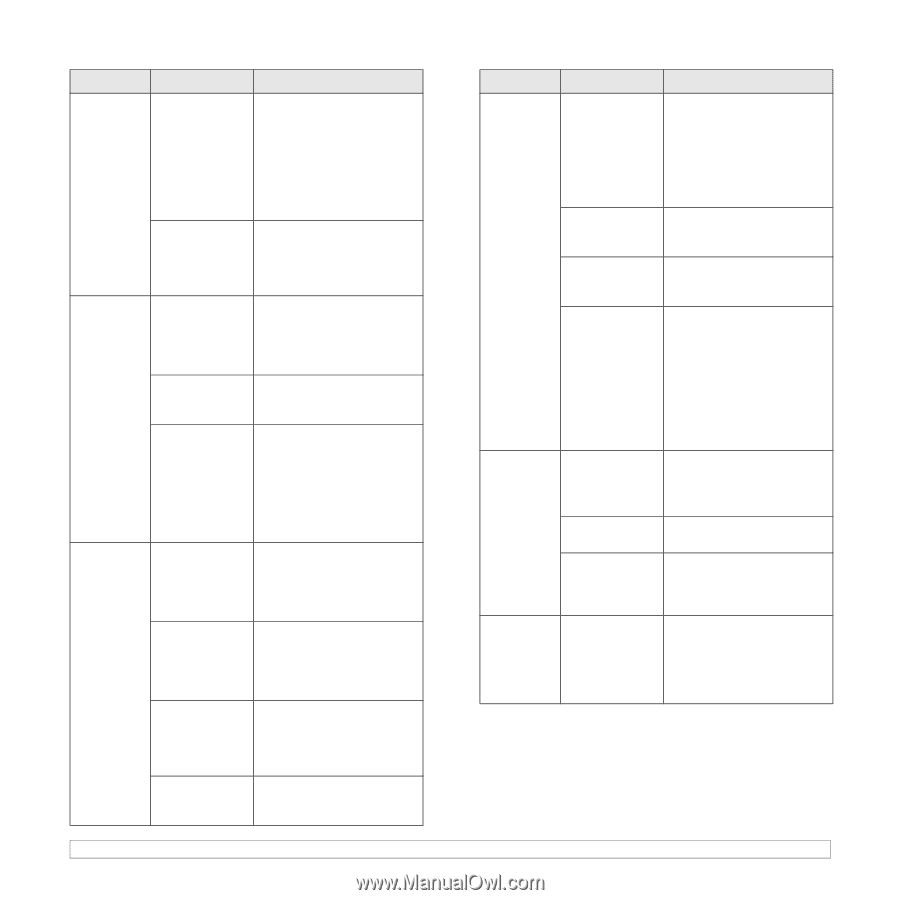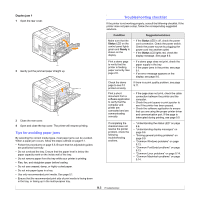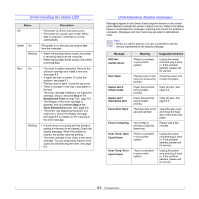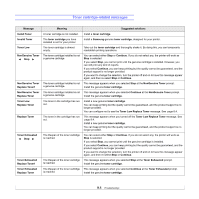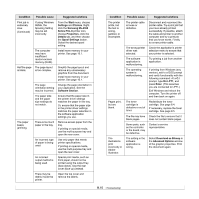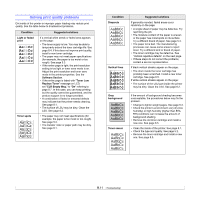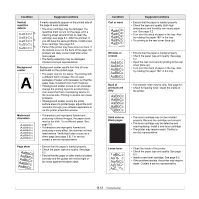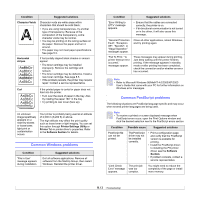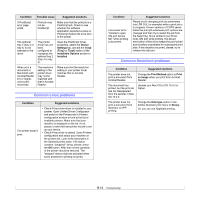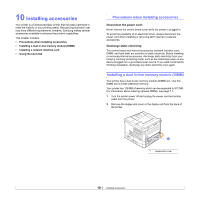Samsung ML-4551N User Manual (ENGLISH) - Page 56
Download as Bitmap - ml driver download
 |
UPC - 635753624113
View all Samsung ML-4551N manuals
Add to My Manuals
Save this manual to your list of manuals |
Page 56 highlights
Condition Possible cause Suggested solutions Print job is extremely slow. (Continued) If using Windows 98/Me, the Spooling Setting may be set incorrectly. From the Start menu, choose Settings and Printers. Rightclick the Samsung ML-4550 Series PCL 6 printer icon, choose Properties, click the Details tab, and then choose the Spool Settings button. Select the desired spool setting. The computer may have insufficient random-access memory (RAM). Install more memory in your printer. See page 10.1. Half the page The page layout is blank. is too complex. Simplify the page layout and remove any unnecessary graphics from the document. Install more memory in your printer. See page 10.1. The page orientation setting may be incorrect. Change the page orientation in your application. See the Software Section. The paper size and the paper size settings do not match. Ensure that the paper size in the printer driver settings matches the paper in the tray. Or, ensure that the paper size in the printer driver settings matches the paper selection in the software application settings you use. The paper keeps jamming. There is too much paper in the tray. Remove excess paper from the tray. If printing on special media, use the multi-purpose tray and open the rear cover. An incorrect type of paper is being used. Use only paper that meets printer specifications. If printing on special media, use the multi-purpose tray and open the rear cover. An incorrect output method is being used. Special print media, such as thick paper, should not be printed using the output tray (face-down). Use the rear cover (face-up) instead. There may be debris inside the printer. Open the top cover and remove the debris. Condition The printer prints, but the text is wrong, garbled, or incomplete. Pages print, but are blank. The illustrations print incorrectly in Adobe Illustrator. Possible cause The printer cable is loose or defective. The wrong printer driver was selected. The software application is malfunctioning. The operating system is malfunctioning. The toner cartridge is defective or out of toner. The file may have blank pages. Some parts, such as the controller or the board, may be defective. The setting in the software application is wrong. Suggested solutions Disconnect and reconnect the printer cable. Try a print job that you have already printed successfully. If possible, attach the cable and printer to another computer and try a print job that you know works. Finally, try a new printer cable. Check the application's printer selection menu to ensure that your printer is selected. Try printing a job from another application. If printing from Windows (any version), exit to a DOS prompt and verify functionality with the following command: At a C:\ prompt, type Dir LPT1, and press Enter. (This assumes you are connected to LPT1.) Exit Windows and reboot the computer. Turn the printer off and then back on again. Redistribute the toner cartridge. See page 8.4. If necessary, replace the toner cartridge. See page 8.5. Check the file to ensure that it does not contain blank pages. Contact a service representative. Select Download as Bitmap in the Advanced Options window of the graphic properties. Print the document again. 9.10