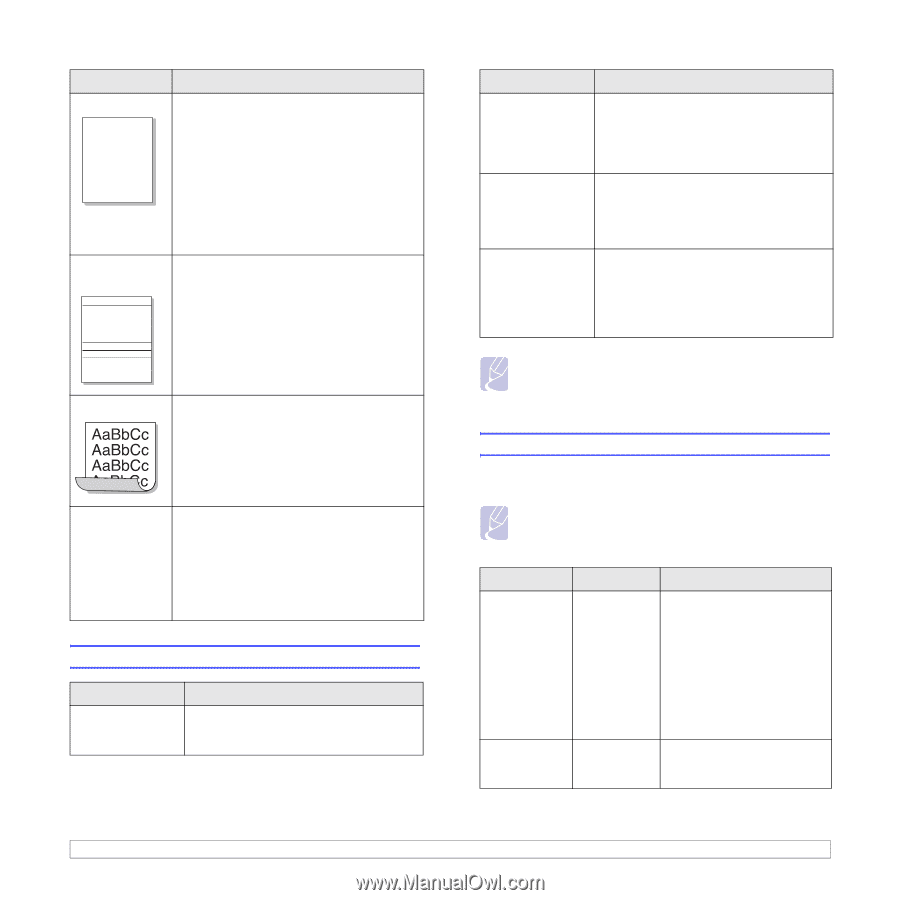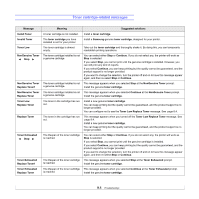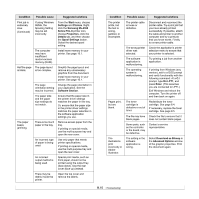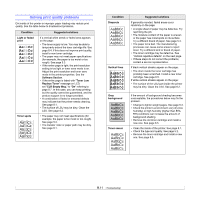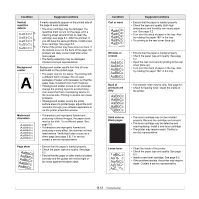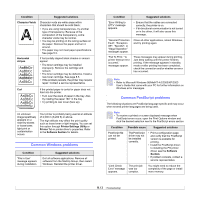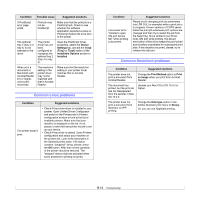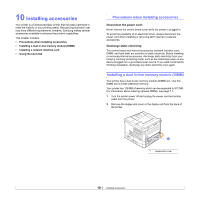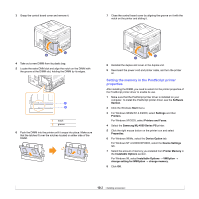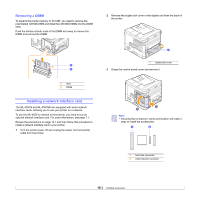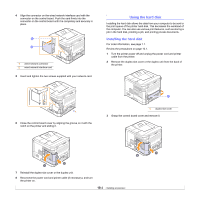Samsung ML-4551N User Manual (ENGLISH) - Page 59
Common Windows problems, Common PostScript problems, Character Voids, Horizontal, stripes
 |
UPC - 635753624113
View all Samsung ML-4551N manuals
Add to My Manuals
Save this manual to your list of manuals |
Page 59 highlights
Condition Suggested solutions Character Voids A Character voids are white areas within characters that should be solid black: • If you are using transparencies, try another type of transparency. Because of the composition of the transparency, some character voids may be normal. • You may be printing on the wrong surface on the paper. Remove the paper and turn it around. • The paper may not meet paper specifications. See page 5.3. Horizontal stripes AaBbCc AaBbCc AaBbCc AaBbCc AaBbCc If horizontally aligned black streaks or smears appear: • The toner cartridge may be installed improperly. Remove the cartridge and reinsert. • The toner cartridge may be defective. Install a new toner cartridge. See page 8.5. • If the problem persists, the printer may require repair. Contact a service representative. Curl If the printed paper is curled or paper does not feed into the printer: • Turn over the stack of paper in the tray. Also try rotating the paper 180° in the tray. • Try printing to rear cover (face up). An unknown image repetitively appears on a next few sheets or loose toner, light print or contamination occurs. Your printer is probably being used at an altitude of 2,500 m (8,200 ft) or above. The high altitude may affect the print quality such as loose toner or light imaging. You can set this option through Printer Settings Utility or Printer Tab in printer driver's properties. Refer to the Software Section for details. Common Windows problems Condition "File in Use" message appears during installation. Suggested solutions Exit all software applications. Remove all software from the StartUp Group, then restart Windows. Reinstall the printer driver. Condition Suggested solutions "Error Writing to LPTx" message appears. • Ensure that the cables are connected correctly, the printer is on. • If bi-directional communication is not turned on in the driver, it will also cause this message. "General Protection Fault", "Exception OE", "Spool32", or "Illegal Operation" messages appear. Close all other applications, reboot Windows, and try printing again. "Fail To Print," "A printer timeout error occurred," messages appear. These messages may appear during printing. Just keep waiting until the printer finishes printing. If the message appears in standby mode or after printing has been completed, check the connection and/or whether an error has occurred. Note • Refer to Microsoft Windows 98/Me/NT 4.0/2000/XP/2003 User's Guide that came with your PC for further information on Windows error messages. Common PostScript problems The following situations are PostScript language specific and may occur when several printer languages are being used. Note • To receive a printed or screen displayed message when PostScript errors occur, open the Print Options window and click the desired selection next to the PostScript errors section. Condition PostScript file can not be printed. Possible cause Suggested solutions The PostScript driver may not be installed correctly. • Print a configuration page and verify that the PostScript version is available for printing. • Install the PostScript driver; to installing the PS printer driver, see the Software Section. • If problem consists, contact a service representative. "Limit Check Error" message appears. The print job was too complex. You might need to reduce the complexity of the page or install more memory. 9.13