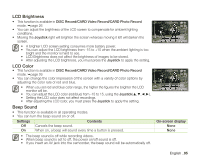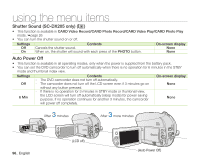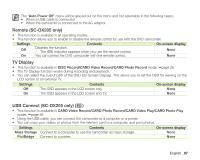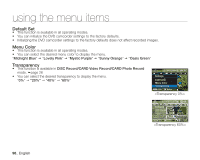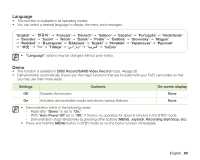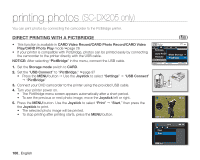Samsung SC DX205 User Manual (ENGLISH) - Page 109
LCD Brightness, LCD Color, Beep Sound, DISC Record/CARD Video Record/CARD Photo Record, Joystick
 |
UPC - 036725302303
View all Samsung SC DX205 manuals
Add to My Manuals
Save this manual to your list of manuals |
Page 109 highlights
LCD Brightness • This function is available in DISC Record/CARD Video Record/CARD Photo Record mode. page 26 • You can adjust the brightness of the LCD screen to compensate for ambient lighting conditions. • Moving the Joystick right will brighten the screen whereas moving it left will darken the screen. • A brighter LCD screen setting consumes more battery power. • You can adjust the LCD brightness from -15 to +15 when the ambient lighting is too bright and the monitor is hard to see. • LCD Brightness does not affect the brightness of images to be stored. • After adjusting the LCD brightness, you must press the Joystick to apply the setting. STBY 0:00:00[30 Min] LCD Brightness Exit Adjust 0 OK LCD Color • This function is available in DISC Record/CARD Video Record/CARD Photo Record STBY 0:00:00[30 Min] mode. page 26 • You can change the color impression of the screen with a variety of color options by adjusting the color rate of red and blue. • When you set red and blue color range, the higher the figures the brighter the LCD monitor will be. LCD Color Red Blue Exit Move 0 0 OK • You can adjust the LCD color (red/blue) from -15 to 15, using the Joystick Setting the LCD color does not affect recordings. • After adjusting the LCD color, you must press the Joystick to apply the setting. Beep Sound • This function is available in all operating modes. • You can turn the beep sound on or off. Settings Off On Contents Cancels the beep sound. When on, a beep will sound every time a button is pressed. On-screen display None None • The beep sound is off while recording videos. • When beep sound is set to off, the power on/off sound is off. • If you insert an AV jack into the camcorder, the beep sound will be automatically off. English _95