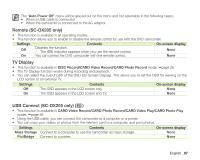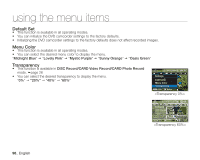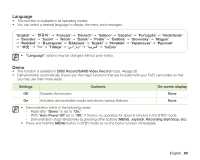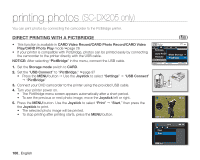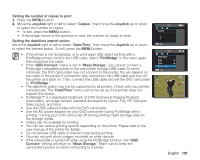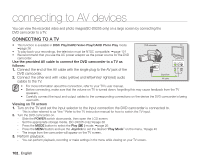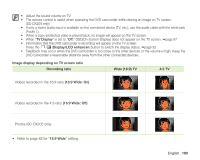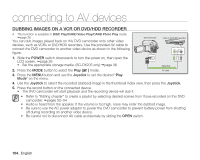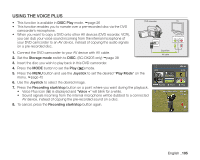Samsung SC DX205 User Manual (ENGLISH) - Page 116
connecting to AV devices, CONNECTING TO A TV - ntsc
 |
UPC - 036725302303
View all Samsung SC DX205 manuals
Add to My Manuals
Save this manual to your list of manuals |
Page 116 highlights
connecting to AV devices You can view the recorded video and photo images(SC-DX205 only) on a large screen by connecting the DVD camcorder to a TV. CONNECTING TO A TV • This function is available in DISC Play/CARD Video Play/CARD Photo Play mode. page 26 • To play back your recordings, the television must be NTSC compatible. page 121 • We recommend that you use the AC power adaptor as the power source for the DVD camcorder. Use the provided AV cable to connect the DVD camcorder to a TV as follows: 1. Connect the end of the AV cable with the single plug to the AV jack of the DVD camcorder. 2. Connect the other end with video (yellow) and left(white)/ right(red) audio cables to the TV. DVD camcorder TV Signal flow AV cable • For more information about the connection, refer to your TV's user manual. • Before connecting, make sure that the volume on TV is turned down: forgetting this may cause feedback from the TV speakers. • Carefully connect the input and output cables to the corresponding connections on the device the DVD camcorder is being used with. Viewing on TV screen 1. Turn on the TV and set the input selector to the Input connection the DVD camcorder is connected to. - This is often referred to as "line." Refer to the TV instruction manual for how to switch the TV input. 2. Turn the DVD camcorder on. - Slide the POWER switch downwards, then open the LCD screen. - Set the appropriate storage media. (SC-DX205 only) page 38 - Press the MODE button to select the Play ( ) mode. page 26 - Press the MENU button and use the Joystick to set the desired "Play Mode" on the menu. page 45 - The image from the camcorder will appear on the TV screen. 3. Perform playback. - You can perform playback, recording or make settings in the menu while viewing on your TV screen. 102_ English