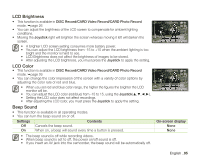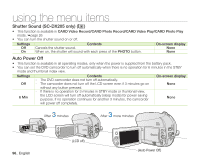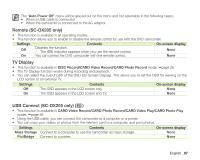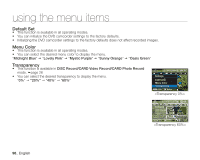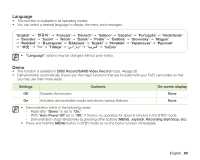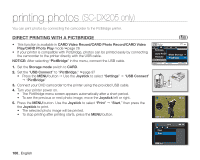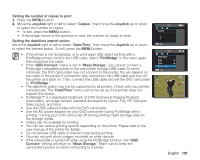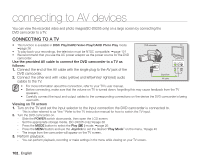Samsung SC DX205 User Manual (ENGLISH) - Page 111
Remote SC-DX205 only, TV Display, USB Connect SC-DX205 only
 |
UPC - 036725302303
View all Samsung SC DX205 manuals
Add to My Manuals
Save this manual to your list of manuals |
Page 111 highlights
The "Auto Power Off" menu will be grayed out on the menu and not selectable in the following cases; • When a USB cable is connected. • When the camcorder is connected to the AC adaptor. Remote (SC-DX205 only) • This function is available in all operating modes. • This function allows you to enable or disable the remote control for use with the DVD camcorder. Settings Off On Contents Disables the function. - The ( ) indicator appears when you use the remote control. You can control the DVD camcorder with the remote control. On-screen display None None TV Display • This function is available in DISC Record/CARD Video Record/CARD Photo Record mode. page 26 • The TV Display function works during recording and playback. • You can select the output path of the OSD (On Screen Display). This allows you to set the OSD for viewing on the LCD screen or an external TV. Settings Contents On-screen display Off The OSD appears in the LCD screen only. None On The OSD appears in the LCD screen and TV. None USB Connect (SC-DX205 only) ( ) • This function is available in CARD Video Record/CARD Photo Record/CARD Video Play/CARD Photo Play mode. page 26 • Using the USB cable, you can connect the camcorder to a computer or a printer. • You can copy your videos or photos from the memory card to a computer, and print photos. Settings Contents Mass Storage Connect to a computer to use the camcorder as mass storage. On-screen display None PictBridge Connect to a printer. None English _97