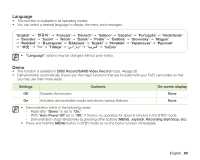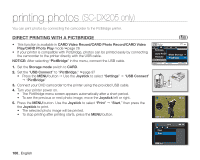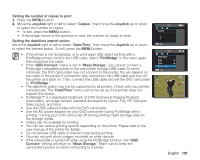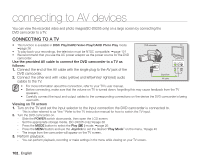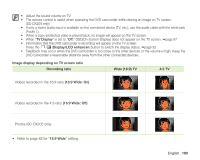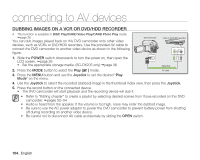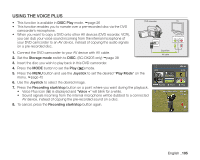Samsung SC DX205 User Manual (ENGLISH) - Page 118
Dubbing Images On A Vcr Or Dvd/hdd Recorder, Power, Joystick
 |
UPC - 036725302303
View all Samsung SC DX205 manuals
Add to My Manuals
Save this manual to your list of manuals |
Page 118 highlights
connecting to AV devices DUBBING IMAGES ON A VCR OR DVD/HDD RECORDER • This function is available in DISC Play/CARD Video Play/CARD Photo Play mode. page 26 You can dub images played back on this DVD camcorder onto other video devices, such as VCRs or DVD/HDD recorders. Use the provided AV cable to connect the DVD camcorder to another video device as shown in the following figure: DVD camcorder VCRs or DVD/HDD recorders 1. Slide the POWER switch downwards to turn the power on, then open the LCD screen. page 26 • Set the appropriate storage media. (SC-DX205 only) page 38 Signal flow 2. Press the MODE button to select the Play ( ) mode. AV cable 3. Press the MENU button and use the Joystick to set the desired "Play Mode" on the menu. 4. Use the Joystick to select the recorded (dubbed) image in the thumbnail index view, then press the Joystick. 5. Press the record button on the connected device. • The DVD camcorder will start playback and the recording device will dub it. • Refer to "Editing chapter" to create a playlist by selecting desired scenes from those recorded on this DVD camcorder. pages 52~54 • Audio is heard from the speaker. If the volume is too high, noise may enter the dubbed image. • Be sure to use the AC power adaptor to power the DVD camcorder to prevent battery power from shutting off during recording on another video device. • Be careful not to disconnect AV cable accidentally by sliding the OPEN switch. 104_ English