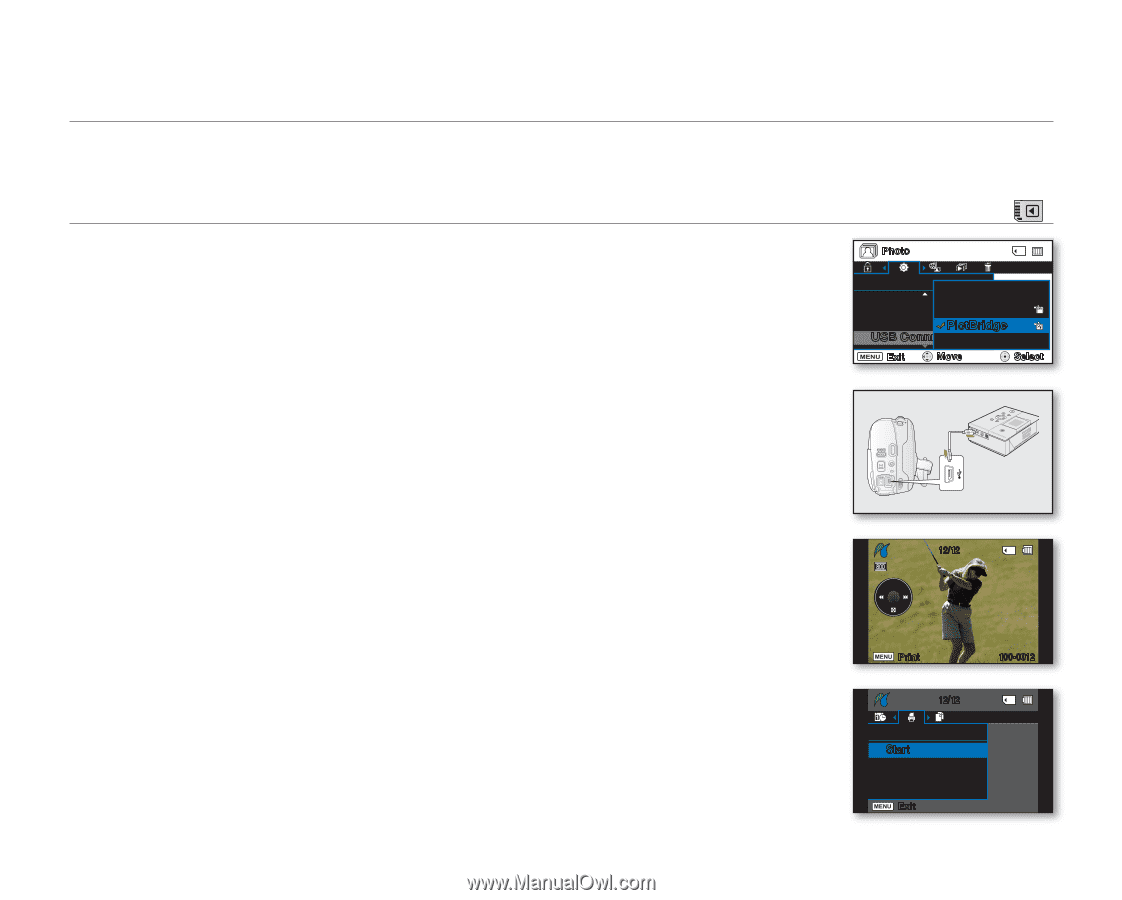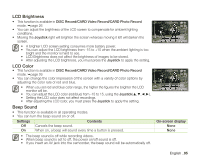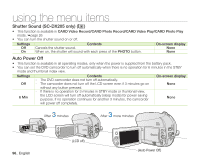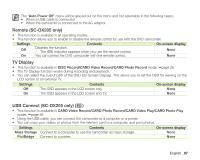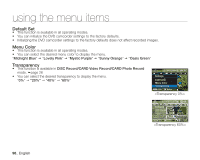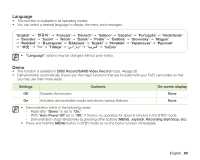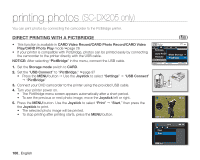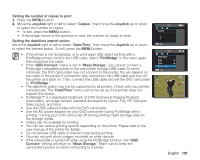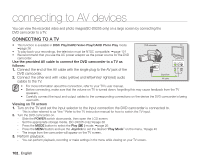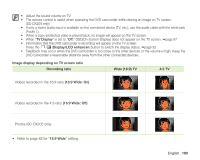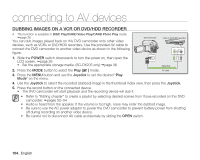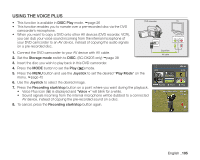Samsung SC DX205 User Manual (ENGLISH) - Page 114
printing photos (SC-DX205 only), DIRECT PRINTING WITH A PICTBRIDGE
 |
UPC - 036725302303
View all Samsung SC DX205 manuals
Add to My Manuals
Save this manual to your list of manuals |
Page 114 highlights
printing photos (SC-DX205 only) You can print photos by connecting the camcorder to the PictBridge printer. DIRECT PRINTING WITH A PICTBRIDGE • This function is available in CARD Video Record/CARD Photo Record/CARD Video Play/CARD Photo Play mode page 26 • If your printer is compatible with PictBridge, photos can be printed easily by connecting the camcorder to the printer directly with the USB cable. NOTICE: After selecting "PictBridge" in the menu, connect the USB cable. 1. Set the Storage mode switch to CARD. 2. Set the "USB Connect" to "PictBridge." page 97 • Press the MENU button Use the Joystick to select "Settings" "USB Connect" "PictBridge" 3. Connect your DVD camcorder to the printer using the provided USB cable. 4. Turn your printer power on. • The PictBridge menu screen appears automatically after a short period. • To see the previous or next photo image, move the Joystick left or right. 5. Press the MENU button. Use the Joystick to select "Print" "Start," then press the the Joystick to print. • The selected photo image will be printed. • To stop printing after printing starts, press the MENU button. () Photo Settings Auto Power Mass Sto:rage Remote PictBridg:e20% USB Connrct Exit Move Select 12/12 Print 100-0012 12/12 Print Start Exit 100_ English