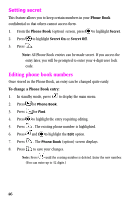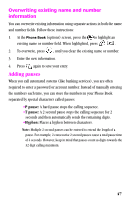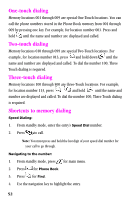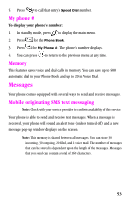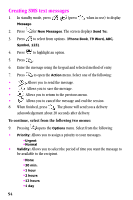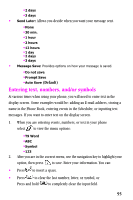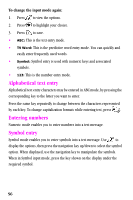Samsung SCH-A310SV User Manual (user Manual) (ver.2.0) (English) - Page 51
Storing incoming phone numbers at the end of a call, Storing phone numbers from call logs
 |
View all Samsung SCH-A310SV manuals
Add to My Manuals
Save this manual to your list of manuals |
Page 51 highlights
10. Press to continue, following the prompts, or press to cancel and return to the previous screen. Storing incoming phone numbers at the end of a call To store a phone number after ending a call: Note: If the call was incoming, and Caller ID information was unavailable, then the store option will also be unavailable. 1. Once you have pressed to end your call, the screen displays the call time (length of call), phone number and name of the party (if available). 2. Press . 3. Follow the prompts to save the number. Storing phone numbers from call logs To store a phone number from the call logs: 1. In standby mode, press to display the main menu. 2. Press 3. Press for Calls. for Outgoing, for Incoming, or for Missed calls. 4. Highlight the number you want stored in the Phone Book and press . 5. Press for menu options, navigate to highlight Save. 6. Press to store the phone number to the Phone Book. Shortcuts to storing phone numbers You can store a phone number by entering the number, and pressing . Follow the screen prompts to designate other information. You can also save a number after an incoming or outgoing call. 51