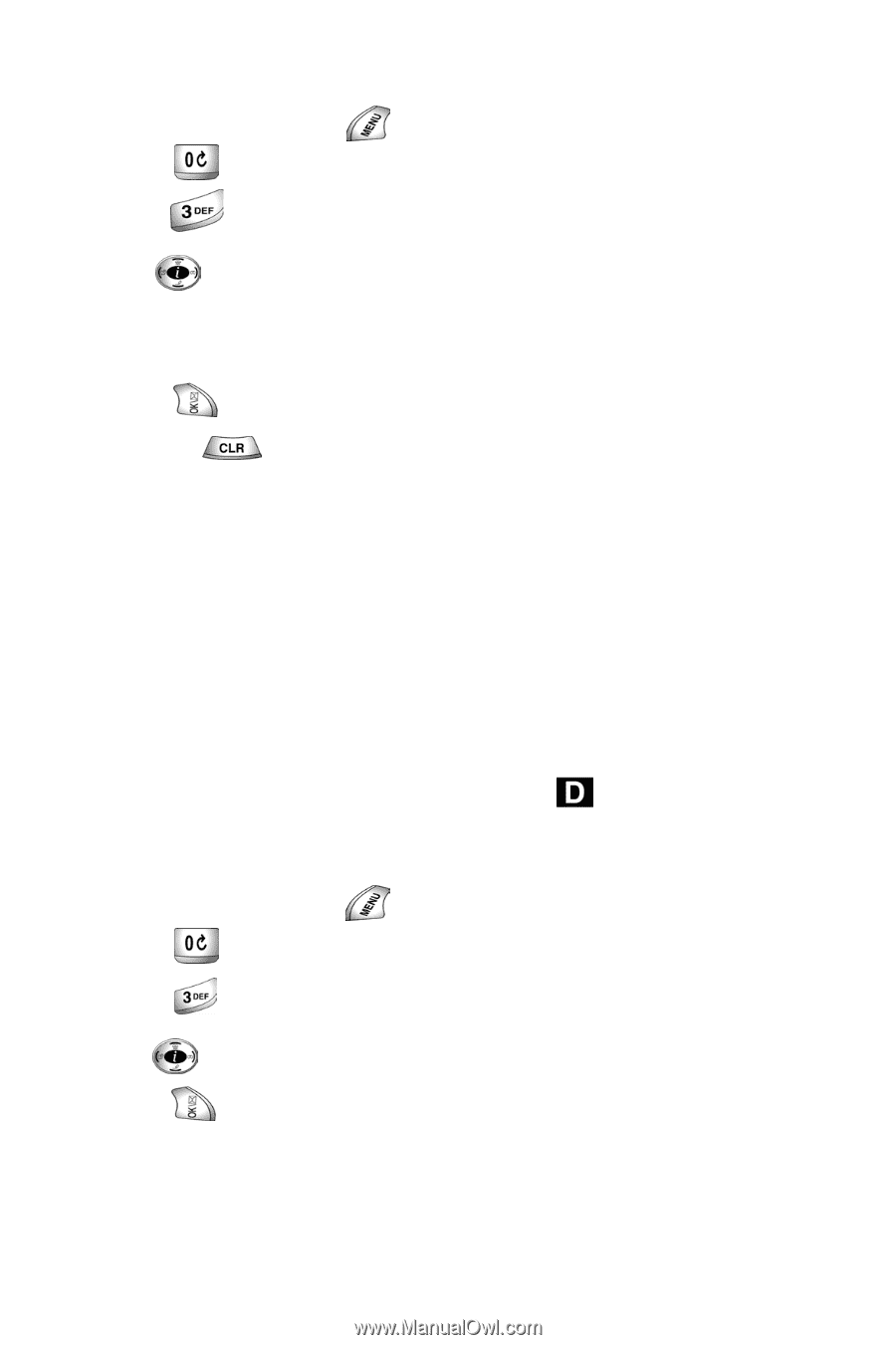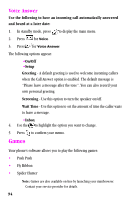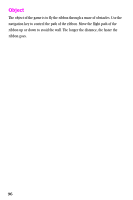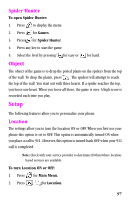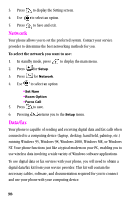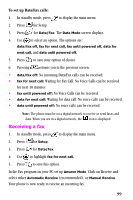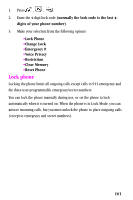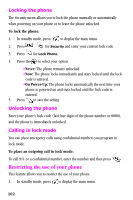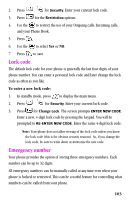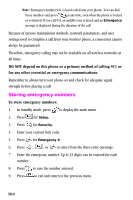Samsung SCH-A310SV User Manual (user Manual) (ver.2.0) (English) - Page 99
Receiving a fax, To set up Data/Fax calls
 |
View all Samsung SCH-A310SV manuals
Add to My Manuals
Save this manual to your list of manuals |
Page 99 highlights
To set up Data/Fax calls: 1. In standby mode, press to display the main menu. 2. Press for Setup. 3. Press for Data/Fax. The Data Mode screen displays. 4. Use to select an option. The options are: data/fax off, fax for next call, fax until powered off, data for next call, and data until powered off. 5. Press to save your option of choice. 6. Pressing returns you to the previous screen. • data/fax off: No incoming Data/Fax calls can be received. • fax for next call: Waiting for Fax Call. No Voice Calls can be received for next 10 minutes. • fax until powered off: No Voice Calls can be received. • data for next call: Waiting for data call. No voice calls can be received. • data until powered off: No voice calls can be received. Note: The phone must be on a digital network to receive or send faxes and data. When you are in a digital network, the icon is displayed. Receiving a fax 1. In standby mode, press to display the main menu. 2. Press for Setup. 3. Press for Data/Fax. 4. Use to highlight fax for next call. 5. Press to save this option. In the Fax program on your PC set up Answer Mode. Click on Receive and select either Automatic Receive (recommended), or Manual Receive. Your phone is now ready to receive an incoming fax. 99