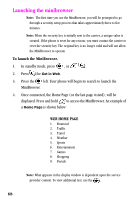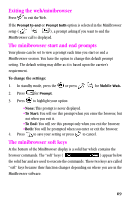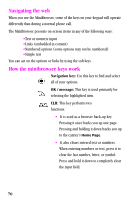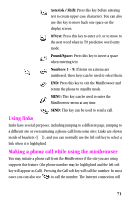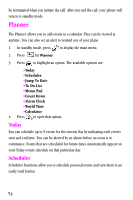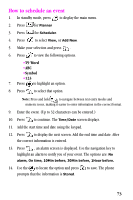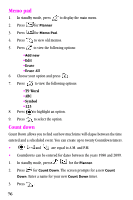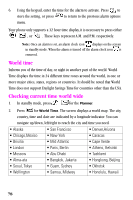Samsung SCH-A310SV User Manual (user Manual) (ver.2.0) (English) - Page 73
How to schedule an event, T9 Word, Symbol
 |
View all Samsung SCH-A310SV manuals
Add to My Manuals
Save this manual to your list of manuals |
Page 73 highlights
How to schedule an event 1. In standby mode, press to display the main menu. 2. Press for Planner 3. Press for Scheduler. 4. Press to select View, or Add New. 5. Make your selection and press . 6. Press to view the following options. •T9 Word •ABC •Symbol •123 7. Press to highlight an option. 8. Press to select that option. Note: Press and hold to navigate between text entry modes and numeric icons, making it easier to enter information in the correct format. 9. Enter the event. (Up to 32 characters can be entered.) 10. Press to continue. The Time/Date screen displays. 11. Add the start time and date using the keypad. 12. Press to display the next screen. Add the end time and date. After the correct information is entered. 13. Press , an alarm screen is displayed. Use the navigation key to highlight an alarm to notify you of your event. The options are: No alarm, On time, 10Min before, 30Min before, 1Hour before. 14. Use the to locate the option and press prompts that the information is Stored. to save. The phone 73