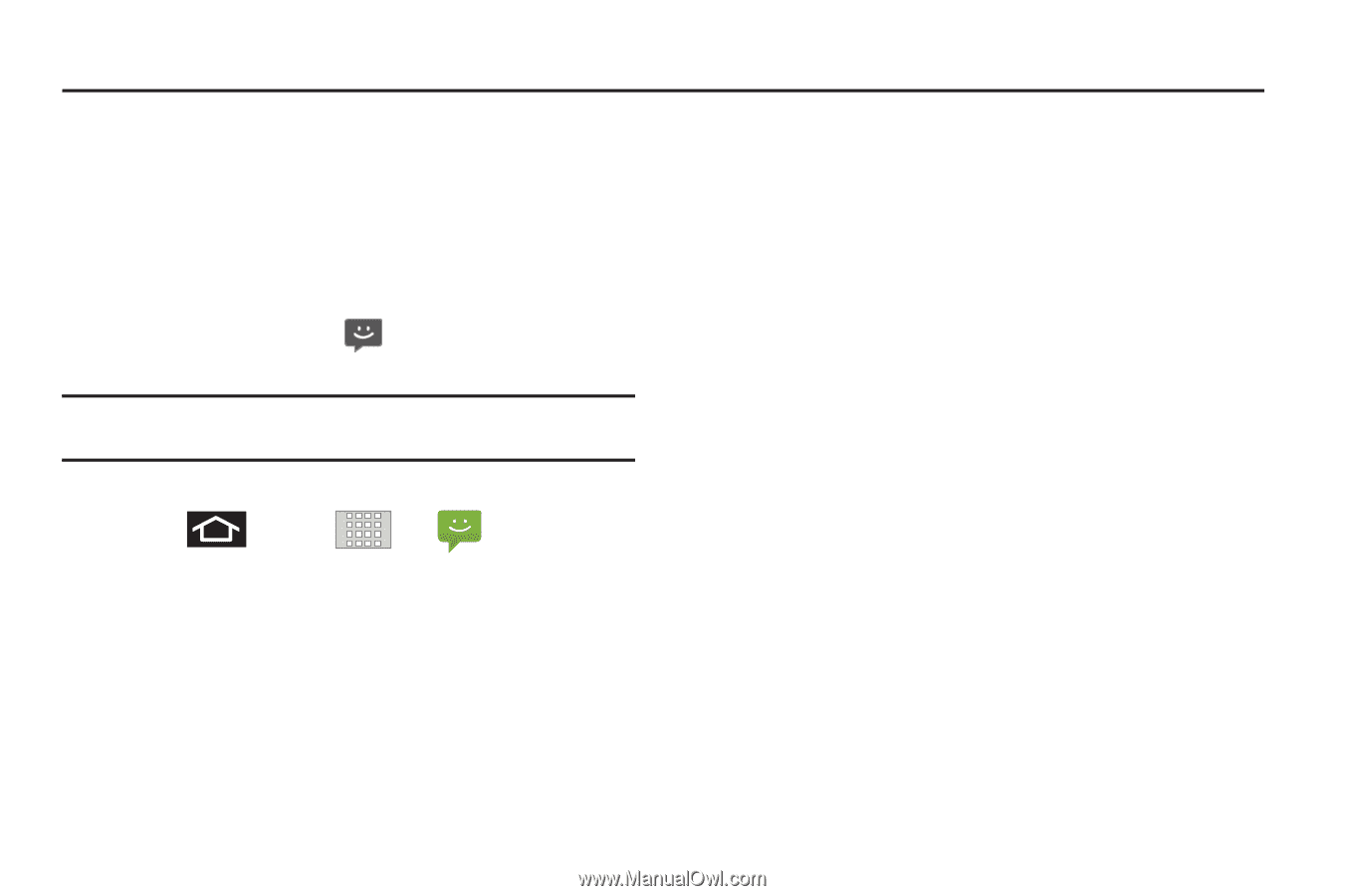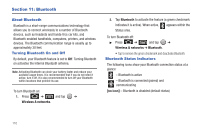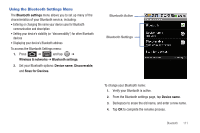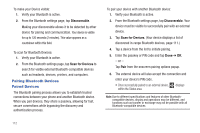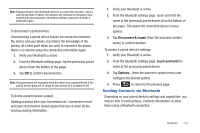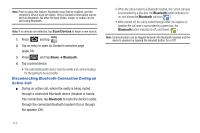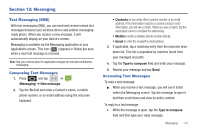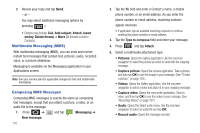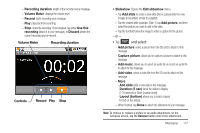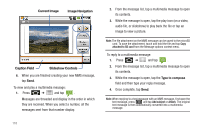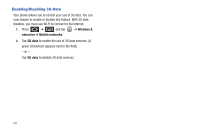Samsung SCH-M828C User Manual (user Manual) (ver.f6) (English(north America)) - Page 119
Messaging, Text Messaging (SMS), Composing Text Messages
 |
View all Samsung SCH-M828C manuals
Add to My Manuals
Save this manual to your list of manuals |
Page 119 highlights
Section 12: Messaging Text Messaging (SMS) With text messaging (SMS), you can send and receive instant text messages between your wireless device and another messagingready phone. When you receive a new message, it will automatically display on your device's screen. Messaging is available via the Messaging application in your Applications screen. This icon ( ) appears in Status bar area when a new text message is received. Note: See your service plan for applicable charges for text and multimedia messaging. Composing Text Messages 1. Press and tap ➔ (Messaging) ➔ New message. 2. Tap the To field and enter a Contact's name, a mobile phone number, or an email address using the onscreen keyboard. • Contacts as you enter either a phone number or an email address, if the information matches a current contact's entry information, you will see a match. When you see a match, tap the associated name to complete the addressing. • Mobile to enter a wireless phone number directly. • Email to enter the recipient's email address. 3. If applicable, tap a matching entry from the onscreen dropdown list. This list is populated by matches found from your managed accounts. 4. Tap the Type to compose field and enter your message. 5. Review your message and tap Send. Accessing Text Messages To read a text message: ᮣ When you receive a text message, you will see it listed within the Messaging screen. Tap the message to open it and then scroll down and view its entire content. To reply to a text message: 1. While the message is open, tap the Type to compose field and then type your reply message. Messaging 115