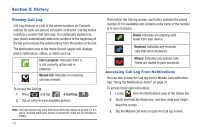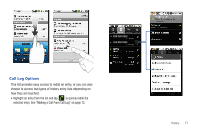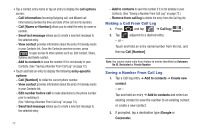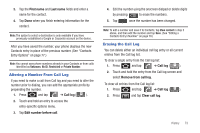Samsung SCH-M828C User Manual (user Manual) (ver.f6) (English(north America)) - Page 72
Accessibility Settings, Voice Input and Output Settings, Device Updates and Information - android update
 |
View all Samsung SCH-M828C manuals
Add to My Manuals
Save this manual to your list of manuals |
Page 72 highlights
Accessibility Settings This service collects all the text you type, including personal data credit card numbers except passwords. It may also log your user interface interactions. 1. Install a screen reader (such as Kickback, Soundback, or Talkback) from the Android Market. 2. From the Home screen, press Accessibility. and tap ➔ Note: You must first install a screen reader from the Android Market such as Kickback, Soundback, or Talkback in order for this feature to work. 3. Tap Accessibility then select a service for which you want to log data. Voice Input and Output Settings These settings allow your phone to provide a verbal readout of onscreen data such as messages and incoming caller information, see "Text-to-Speech" on page 94.. Device Updates and Information Use this menu to perform system updates, view legal information, system tutorial information, and other information such as the phone's hardware and software version information. 68 Device Updates 1. From the Home screen, press About phone. and tap ➔ 2. Tap System updates. 3. Choose a system to update: Update Profile, Update PRL, Update Firmware, or Update Android. Viewing Device Information 1. From the Home screen, press and tap ➔ About phone. The following information is available: • System Updates displays selectable system updates which include Update Profile, Update PRL, Update Firmware, and Update Android (operating system). • Status displays status information about the phone and battery. • Battery use displays a list of processes that use battery power. • Legal Information displays information about open source licenses, and Google legal information. A privacy alert is also available. • System tutorial provides an online tutorial for basic device features. Follow the system prompts. • Model number displays the model number for this device.