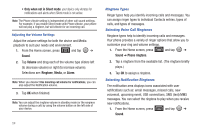Samsung SCH-M828C User Manual (user Manual) (ver.f6) (English(north America)) - Page 62
Security Settings, Location & security, Use GPS satellites, Use wireless networks, Agree, Disagree - screen unlock codes
 |
View all Samsung SCH-M828C manuals
Add to My Manuals
Save this manual to your list of manuals |
Page 62 highlights
Note: Turning Location on allows the network to detect your position using GPS technology, making some mobile applications and services easier to use. Turning Location off disables the GPS location function for all purposes except 911, but will not hide your general location based on the cell site serving your call. No application or service may use your location without your request or permission. GPS-enhanced 911 is not available in all areas. To Synchronize your GPS Satellites: 1. From the Home screen, press Location & security. and tap ➔ 2. Tap Use GPS satellites. A checkmark indicates activation. To enable Location using wireless networks: 1. From the Home screen, press and tap ➔ Location & security. 2. Tap Use wireless networks. A checkmark indicates activation. • This service uses available wireless networks to pinpoint your location within certain applications such as Google Maps (page 123). 3. Tap Agree. Enabling this feature allows Google to collect anonymous location data whether or not any location application or other related feature is active or in use. 58 - or - Tap Disagree to disable the collection of data. Enabling this feature can utilize more resources and slow performance. Security Settings Accessing the Security Menu All of your security settings are available through the Security menu. You can secure your data and limit phone access by requiring a screen unlock pattern every time you turn it on or every time it wakes up from sleep mode (screen where the screen turns off). 1. From the Home screen, press and tap ➔ Location & security. 2. Tap Set up screen lock to set the method by which you unlock your phone. Select one of the following options: • None to disable the screen unlock security feature. • Pattern to create a dynamic pattern by moving your finger in specific directions across the screen. • PIN to use a 4-digit, numeric PIN code (up to 16 characters). • Password to use a 4-digit, alphanumeric password (up to 16 characters).