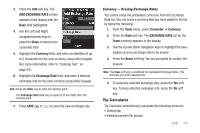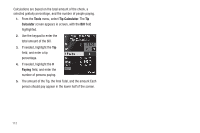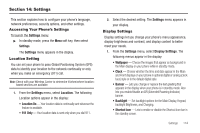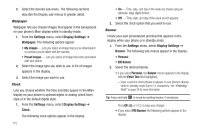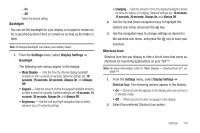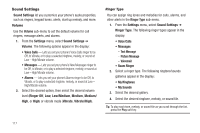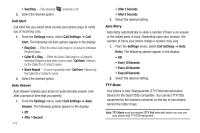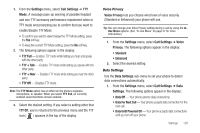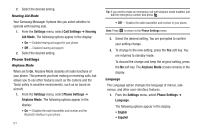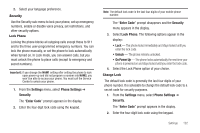Samsung SCH-R560 User Manual (user Manual) (ver.f10) (English) - Page 120
Sound Settings, Volume, Ringer Type, Low/Medium
 |
View all Samsung SCH-R560 manuals
Add to My Manuals
Save this manual to your list of manuals |
Page 120 highlights
Sound Settings Sound Settings let you customize your phone's audio properties, such as ringers, keypad tones, alerts, start up melody, and more. Volume Use the Volume sub-menu to set the default volume for call ringers, message alerts, and alarms. 1. From the Settings menu, select Sound Settings ➔ Volume. The following options appear in the display: • Voice Calls - Lets you set your phone's Voice Calls ringer to be Off, to Vibrate, or to play a selected ringtone, melody, or sound at Low - High/Vibrate volume. • Messages - Lets you set your phone's New Messages ringer to be Off, to Vibrate, or to play a selected ringtone, melody, or sound at Low - High/Vibrate volume. • Alarms - Lets you set your phone's Alarms ringer to be Off, to Vibrate, or to play a selected ringtone, melody, or sound at Low - High/Vibrate volume. 2. Select the desired option, then select the desired volume level (Ringer Off, Low, Low/Medium, Medium, Medium/ High, or High) or vibrate mode (Vibrate, Vibrate/High). Ringer Type You can assign ring tones and melodies for calls, alarms, and other alerts in the Ringer Type sub-menu. 1. From the Settings menu, select Sound Settings ➔ Ringer Type. The following ringer types appear in the display: • Voice Calls • Messages - Text Message - Picture Message - Voicemail • Roam Ringer 2. Select a ringer type. The following ringtone/sounds galleries appear in the display: • My Ringtones • My Sounds 3. Select the desired gallery. 4. Select the desired ringtone, melody, or sound file. Tip: To play each tone, melody, or sound file as you scroll through the list, press the Play soft key. 117