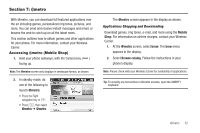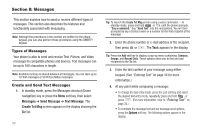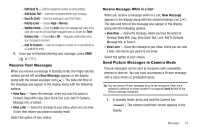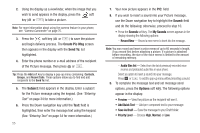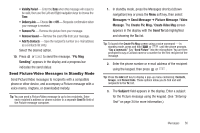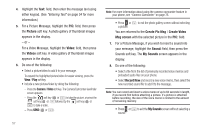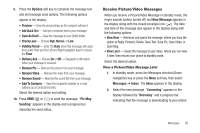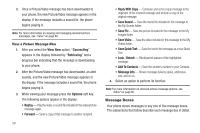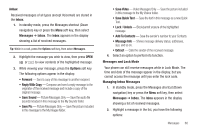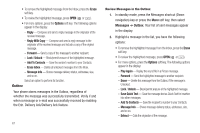Samsung SCH-R560 User Manual (user Manual) (ver.f10) (English) - Page 59
Send Picture/Video Messages in Standby Mode
 |
View all Samsung SCH-R560 manuals
Add to My Manuals
Save this manual to your list of manuals |
Page 59 highlights
• Validity Period - Enter the Date when this message will cease to be valid, then use the Left and Right navigation keys to choose the Time. • Delivery Ack - Choose On or Off - Requests confirmation when your message is received. • Remove Pic - Remove the picture from your message. • Remove Sound - Remove the sound file from your message. • Add To Contacts - Save the recipient's number or e-mail address as a Contacts list entry. Select the desired option. 10. Press or to send the message. "Pic Msg Sending" appears in the display and a progress bar indicates the send status. Send Picture/Video Messages in Standby Mode Send Picture/Video messages to recipients with a compatible phone or other device, and accompany a Picture message with a voice memo, ringtone, or downloaded melody. Tip: You can send a Picture/Video message to up to ten recipients. Enter each recipient's address or phone number in a separate Send To field of the Picture message composer. 1. In standby mode, press the Messages shortcut (Down navigation) key or press the Menu soft key, then select Messages ➔ Send Message ➔ Picture Message / Video Message. The Create Pic Msg / Create Video Msg screen appears in the display with the Send To tab highlighted and showing the To: list. Tip: To launch the Create Pic Msg screen using a voice command - In standby mode, press and hold or until the phone prompts, "Say a command." Say "Send Picture" into the microphone. You are then prompted to say a Contact name or a number for the first recipient of the message. 2. Enter the phone number or e-mail address of the recipient using the keypad, then press or . Tip: Press the Add soft key to display a pop-up menu containing: Contacts, Groups, and Recent Calls. These options allow you to find and add recipients to the To: list. 3. The Subject: field appears in the display. Enter a subject for the Picture message using the keypad. (See "Entering Text" on page 34 for more information.) Messages 56