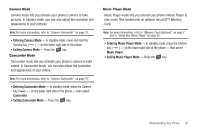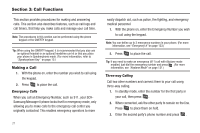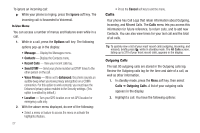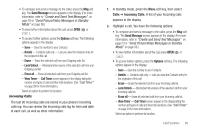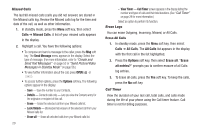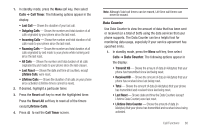Samsung SCH-R560 User Manual (user Manual) (ver.f10) (English) - Page 28
Pause Dialing From a Contacts Entry, Answering a Call, Incoming, Call Notification Features
 |
View all Samsung SCH-R560 manuals
Add to My Manuals
Save this manual to your list of manuals |
Page 28 highlights
Pause Dialing From a Contacts Entry • If you voice dial a contact that contains 2-Sec Pause(s) simply wait for the pauses to pass and the dialing to complete. • If you voice dial a contact that contains Wait(s), wait for the appropriate prompt(s) from the number you are calling (credit card number, bank account number, and so on) and enter the appropriate response(s). Answering a Call Incoming When you receive a call, the phone displays one of the following: • If the caller can be identified, the caller's number (or name if it's in your Contacts) appears in the display. • If the caller cannot be identified, Call from unavailable #, Call from restricted #, or no number appears in the display. Tip: Assign pictures to Contacts entries. The entry's assigned picture appears in the display when you receive a call from that entry. (See "Assigning a Picture to a Contacts Entry" on page 43). The phone continues to notify you of the call until one of the following events occur: • You answer the call. • The calling party ends the call. • The call is sent to voicemail. Call Notification Features Your phone notifies you of a call in a variety of ways. • Eight ring volume settings: Ringer Off, Vibrate, Low, Low/Medium, Medium, Medium/High, High, or Vibrate/High. • Different ring types or melodies to distinguish callers. • Name display with caller ID. (If the caller's name is programmed into your Contacts). • Information about the last 90 each of incoming, missed, and outgoing calls are automatically stored to a call log. Set Call Ringer Volume 1. In standby mode, press the Volume key on the left side of the phone. 2. Press the Volume key up or down to set the call ringer volume as desired. 3. Once you're satisfied with the setting, press or . The phone returns to standby mode. Tip: You can also enter the Volume > Voice Calls sub-menu from standby mode by pressing the Menu soft key, then selecting Settings ➔ Sound Settings ➔ Volume ➔ Voice Calls. Use the Volume key on the right side of your phone to adjust the ringer volume setting. 25