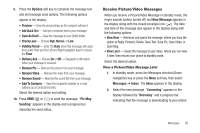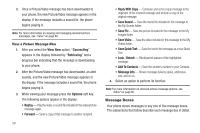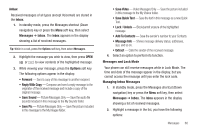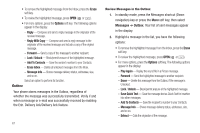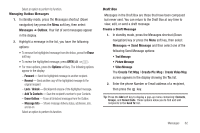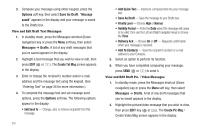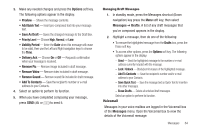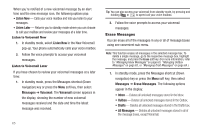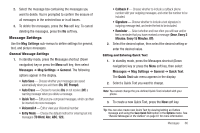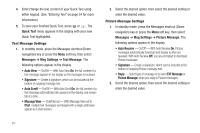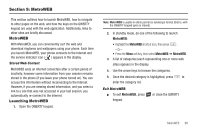Samsung SCH-R560 User Manual (user Manual) (ver.f10) (English) - Page 66
View and Edit Draft Text Messages, Edit Send To, Priority, Level, Normal
 |
View all Samsung SCH-R560 manuals
Add to My Manuals
Save this manual to your list of manuals |
Page 66 highlights
3. Compose your message using either keypad, press the Options soft key, then select Save As Draft. "Message saved" appears in the display and your message is saved to the Drafts box. View and Edit Draft Text Messages 1. In standby mode, press the Messages shortcut (Down navigation) key or press the Menu soft key, then select Messages ➔ Drafts. A list of any draft messages that you've saved appears in the display. 2. Highlight a text message that you wish to view or edit, then press EDIT ( or ). The Create Txt Msg screen appears in the display. 3. Enter or change the recipient's number and/or e-mail address and the message text using the keypad. (See "Entering Text" on page 34 for more information.) 4. To complete the message text and set message send options, press the Options soft key. The following options appear in the display: • Edit Send To - Change, add, or remove recipients from this message. 63 • Add Quick Text - Insert pre-composed text into your message text. • Save As Draft - Save the message to your Drafts box. • Priority Level - Choose High or Normal. • Validity Period - Enter the Date when this message will cease to be valid, then use the Left and Right navigation keys to choose the Time. • Delivery Ack - Choose On or Off - Requests confirmation when your message is received. • Add To Contacts - Save the recipient's number or e-mail address to your Contacts. 5. Select an option to perform its function. 6. When you have completed composing your message, press SEND ( or ) to send it. View and Edit Draft Pic. / Video Messages 1. In standby mode, press the Messages shortcut (Down navigation) key or press the Menu soft key, then select Messages ➔ Drafts. A list of any draft messages that you've saved appears in the display. 2. Highlight the picture/video message that you wish to view, then press EDIT key ( or ). The Create Pic Msg / Create Video Msg screen appears in the display.