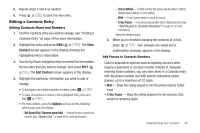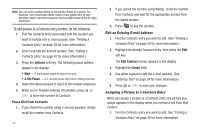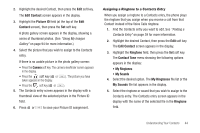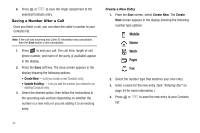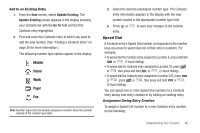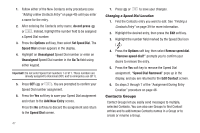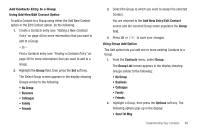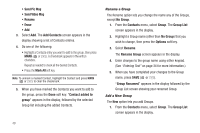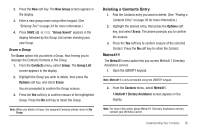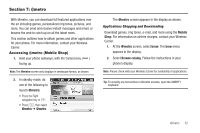Samsung SCH-R560 User Manual (user Manual) (ver.f10) (English) - Page 50
Changing a Speed Dial Location, Contacts Groups
 |
View all Samsung SCH-R560 manuals
Add to My Manuals
Save this manual to your list of manuals |
Page 50 highlights
1. Follow either of the New Contacts entry procedures (see "Adding a New Contacts Entry" on page 40) until you enter a name for the entry. 2. After entering the Contacts entry name, do not press or . Instead, highlight the number field to be assigned a Speed Dial number. 3. Press the Options soft key, then select Set Speed Dial. The Speed Dial screen appears in the display. 4. Highlight an Unassigned Speed Dial number or enter an Unassigned Speed Dial number in the Go To field using either keypad. Important!: Do not enter Speed Call numbers 1 or 911. These numbers are already assigned to Voicemail (001) and to emergency use (911). 5. Press SET ( or ). You are prompted to confirm your Speed Dial number assignment. 6. Press the Yes soft key to save your Speed Dial assignment and return to the Add New Entry screen. Press the No soft key to discard the assignment and return to the Speed Dial screen. 47 7. Press or to save your changes. Changing a Speed Dial Location 1. Find the Contacts entry you want to edit. See "Finding a Contacts Entry" on page 39 for more information. 2. Highlight the desired entry, then press the Edit soft key. 3. Highlight the number field marked by the Speed Dial icon ( ). 4. Press the Options soft key, then select Remove speed dial. "Remove speed dial?" prompts you to confirm your desire to remove the entry. 5. Press the Yes soft key to remove the Speed Dial assignment. "Speed Dial Removed" pops up in the display, and you are returned to the Edit Contact screen. 6. Do steps 2 through 7 of the "Assignment During Entry Creation" procedure on page 46. Contacts Groups Contact Groups let you easily send messages to multiple, selected Contacts. You can also use Groups to find Contact entries and to add/remove Contacts names in a Group or to create or rename a Group.