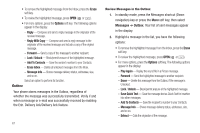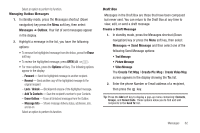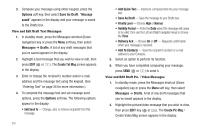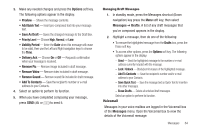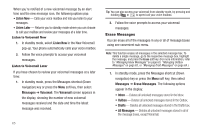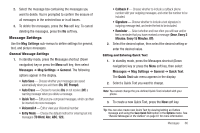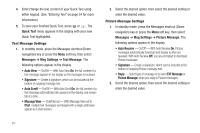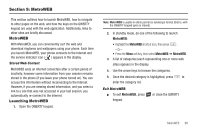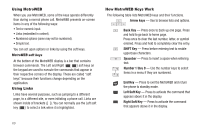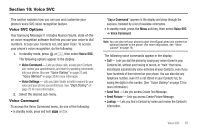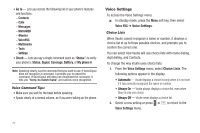Samsung SCH-R560 User Manual (user Manual) (ver.f10) (English) - Page 69
Message Settings, General Message Settings, Editing and Entering Quick Text, Entry Mode
 |
View all Samsung SCH-R560 manuals
Add to My Manuals
Save this manual to your list of manuals |
Page 69 highlights
2. Select the message box containing the messages you want to delete. You're prompted to confirm the erasure of all messages in the selected box or in all boxes. 3. To delete the messages, press the Yes soft key. To cancel deleting the messages, press the No soft key. Message Settings Use the Msg Settings sub-menus to define settings for general, text, and picture messages. General Message Settings 1. In standby mode, press the Messages shortcut (Down navigation) key or press the Menu soft key, then select Messages ➔ Msg Settings ➔ General. The following options appear in the display. • Auto Save - Choose whether your messages are saved automatically when you exit them (On, Off, Prompt). • Auto Erase - Choose to receive (On) or not receive (Off) a warning message when you delete a message. • Quick Text - Edit your pre-composed messages, which can then be inserted into new messages. • Voicemail # - Edit or view your Voicemail number. • Entry Mode - Choose the default method for entering text into messages (T9 Word, Abc, ABC, 123). • Callback # - Choose whether to include a callback phone number with your outgoing messages, and enter the number to be included. • Signature - Choose whether to include a text signature in outgoing message text, and enter the text to be included. • Reminder - Select whether and how often you will hear and/or feel a reminder that you have received a message (Once, Every 2 Minutes, Every 15 Minutes, Off). 2. Select the desired option, then select the desired setting or enter the desired value. Editing and Entering Quick Text 1. In standby mode, press the Messages shortcut (Down navigation) key or press the Menu soft key, then select Messages ➔ Msg Settings ➔ General ➔ Quick Text. The Quick Text sub-menu appears in the display. 2. Select a Quick Text you want to change. Note: You cannot change the pre-defined Quick Text included with your phone. 3. To create a new Quick Text, press the New soft key. Tip: You can also create new Quick Text by viewing/editing an Outbox message and using the Save Quick Text option in the Options menu. See "Review Messages in the Outbox" on page 61 for more information. Messages 66