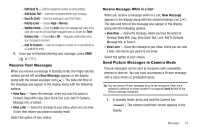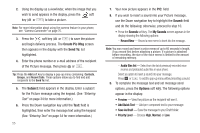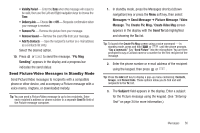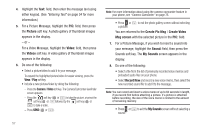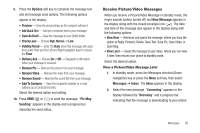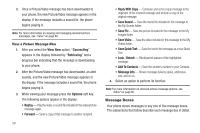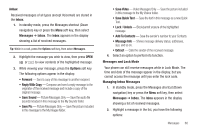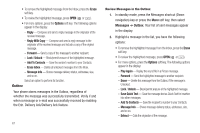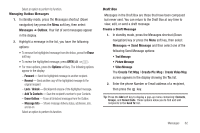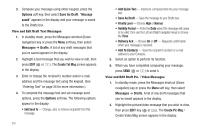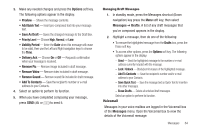Samsung SCH-R560 User Manual (user Manual) (ver.f10) (English) - Page 62
View a Picture Message Now, Message Boxes, Save Quick Text
 |
View all Samsung SCH-R560 manuals
Add to My Manuals
Save this manual to your list of manuals |
Page 62 highlights
3. Once a Picture/Video message has been downloaded to your phone, the new Picture/Video message appears in the display. If the message includes a sound file, the phone begins playing it. Note: For more information on viewing and managing received picture messages, see "Inbox" on page 60. View a Picture Message Now 1. After you select the View Now option, "Connecting" appears in the display followed by "Retrieving" and a progress bar indicating that the message is downloading to your phone. 2. After the Picture/Video message has downloaded, an alert sounds, and the new Picture/Video message appears in the display. If the message includes a sound file, the phone begins playing it. 3. While viewing your message press the Options soft key. The following options appear in the display: • Replay - Play the video or sound file included in the video/picture message again. • Forward - Send a copy of this message to another recipient. 59 • Reply With Copy - Compose and send a reply message to the originator of the received message and include a copy of the original message. • Save Sound - Save the sound file included in this message to the My Sounds folder. • Save Pic - Save the picture included in this message to the My Images folder. • Save Video - Save the video included in this message to the My Videos folder. • Save Quick Text - Save the text in this message as a new Quick Text. • Lock / Unlock - Block/permit erasure of the highlighted message. • Add To Contacts - Save the sender's number to your Contacts. • Message Info - Shows message delivery status, addressee, size, and so on. 4. Select an option to perform its function. Note: For more information on received picture message options, see "Inbox" on page 60. Message Boxes Your phone stores messages in any one of five message boxes. The subsections that follow describe each message box in detail.