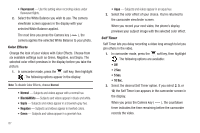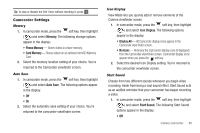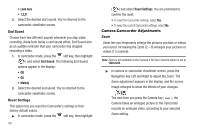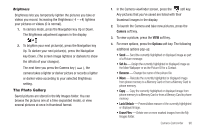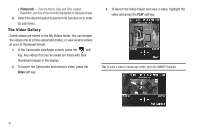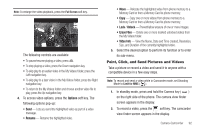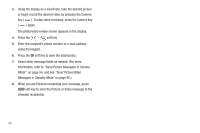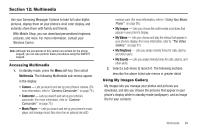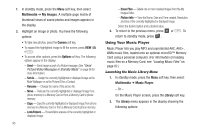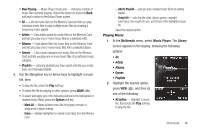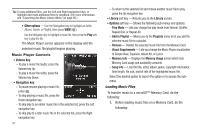Samsung SCH-R560 User Manual (user Manual) (ver.f10) (English) - Page 95
Point, Click, and Send Pictures and Videos, Options, Unlock, Erase Files, Video Info
 |
View all Samsung SCH-R560 manuals
Add to My Manuals
Save this manual to your list of manuals |
Page 95 highlights
Note: To enlarge the video playback, press the Full Screen soft key. The following controls are available • To pause/resume playing a video, press . • To stop playing a video, press the Down navigation key. • To skip play to an earlier video in the My Videos folder, press the Left navigation key. • To skip play to a later video in the My Videos folder, press the Right navigation key. • To return to the My Videos folder and choose another video file to play, press the Up navigation key. 4. To access video options, press the Options soft key. The following options pop-up: • Send - Lets you send the highlighted video as part of a video message. • Rename - Rename the highlighted video. • Move - Relocate the highlighted video from phone memory to a Memory Card or from a Memory Card to phone memory. • Copy - Copy one or more videos from phone memory to a Memory Card or from a Memory Card to phone memory. • Lock / Unlock - Prevent/allow erasure of one or more images. • Erase Files - Delete one or more marked unlocked videos from the My Videos folder. • Video Info - View the Name, Date and Time created, Resolution, Size, and Duration of the currently highlighted video. 5. Select the desired option to perform its function or to enter its sub-menu. Point, Click, and Send Pictures and Videos Take a picture or record a video and send it to anyone with a compatible device in a few easy steps. Note: To record and send a video while in Camcorder mode, set Shooting Mode to Limit for MMS ( ). 1. In standby mode, press and hold the Camera key ( ) on the right side of the phone. The camera view finder screen appears in the display. 2. To record a video, press the soft key. The camcorder view finder screen appears in the display. Camera-Camcorder 92