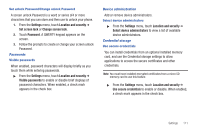Samsung SCH-R920 User Manual Ver.el03_f4 (English(north America)) - Page 116
Install encrypted certificates, Set password, Clear storage, Applications, Unknown sources - software update
 |
View all Samsung SCH-R920 manuals
Add to My Manuals
Save this manual to your list of manuals |
Page 116 highlights
Install encrypted certificates Install encrypted certificates from an optional installed micro SD memory card. Note: You must have installed a micro SD memory card containing encrypted certificates to use this feature. 1. From the Settings menu, touch Location and security ➔ Install encrypted certificates, 2. Choose a certificate and follow the prompts to install. Set password Set or change a password to protect credentials. ᮣ From the Settings menu, touch Location and security ➔ Set password, then follow the prompts. Clear storage Clear stored credentials and reset the password. Note: This setting only appears if you have installed encrypted certificates. ᮣ From the Settings menu, touch Location and security ➔ Clear storage to clear stored credentials and reset the password. 112 Applications You can download and install applications from Android Market, or create applications using the Android SDK (Software Development Kit) and install them on your phone. Use Applications settings to manage applications on your phone. Warning!: Because this device can be configured with system software not provided by or supported by Google or any other company, endusers operate these devices at their own risk. Unknown sources When enabled, allows installation of applications from sources other than the Android Market. ᮣ From the Settings menu, touch Applications ➔ Unknown sources to enable or disable the setting. When enabled, a check mark appears in the check box. Manage applications Manage and remove applications from your phone. 1. From the Settings menu, touch Applications ➔ Manage applications. 2. Touch an application to view and update information about the application, including Storage (memory) usage, default settings, and Permissions. 3. Press Back to return to Applications settings.