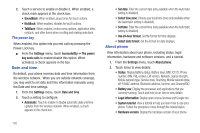Samsung SCH-R920 User Manual Ver.el03_f4 (English(north America)) - Page 122
Samsung keypad, Voice input and output, Voice input, Voice recognition settings, Portrait keypad types
 |
View all Samsung SCH-R920 manuals
Add to My Manuals
Save this manual to your list of manuals |
Page 122 highlights
- Show complete trace: Choose how long the trace of your Swype entries display. - Speed vs. accuracy: Send the sensitivity of Swype text recognition. - Personal dictionary: Manage the entries in your personal dictionary. - Reset Swype's dictionary: Delete all entries you have added to Swype's dictionary. - Word choice window: Select how often word predictions display during text entry. • Help: - Swype help: View the Swype User Manual. - Tutorial: View a tutorial for learning how to Swype. • About: - Version: View the current Swype software version. Samsung keypad Configure Samsung keypad settings. For more information about entering text with the Samsung keypad. 1. From the Home screen, touch Menu ➔ Settings ➔ Locale and text ➔ Samsung keypad. 2. Touch items to enable or disable the setting. When enabled, a check mark appears in the check box. Settings include: • Portrait keypad types: Select which type of Samsung keypad appears when you touch a text entry field, either Qwerty Keypad or 3x4 Keypad. 118 • Input languages: Select the language you want to enter using the Samsung keypad [English (US), Español, or Korean]. • XT9: When enabled, lists words that include your key presses. • XT9 advanced settings: Lets you enable those XT9 features you want to use and disable those you don't want to use. Choose from the following: Word completion, Word completion point, Spell correction, Next word prediction, Auto-append, Auto-substitution, Regional correction, Recapture, XT9 my words and XT9 autosubstitution. • Keypad sweeping: When enabled, lets you select text entry modes by sweeping across the Samsung keypad. • Auto-capitalization: When enabled, automatically capitalizes the first letter of the first word in a sentence. • Voice input: Touch to enable or disable voice input. • Auto-full stop: Touch to enable or disable auto-full stop. • Tutorial: Learn about this keypad's functions. Voice input and output Voice input Voice recognition settings Voice recognition lets you conduct searches by speaking to your phone. 1. From the Settings menu, touch Voice input and output ➔ Voice recognition settings.