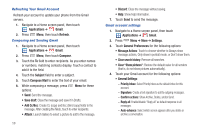Samsung SCH-R920 User Manual Ver.el03_f4 (English(north America)) - Page 65
Refreshing Your Email Account, Email Account Settings
 |
View all Samsung SCH-R920 manuals
Add to My Manuals
Save this manual to your list of manuals |
Page 65 highlights
Refreshing Your Email Account Refresh your account to update your phone from the servers. 1. Navigate to a Home screen panel, then touch Applications ➔ Email. 2. Press Menu, then touch Refresh. Email Account Settings Use Account settings to configure handling of email from your accounts. Note: These are basic settings for most accounts. Some email accounts may have additional settings. 1. Navigate to a Home screen panel, then touch Applications ➔ Email. 2. Touch an account to view it. 3. Press Menu, then touch More ➔ Account settings. 4. Touch fields to configure the account: • General settings: - Account name: Enter a name to identify the account. - Your name: Enter your name, to be used in outgoing emails. - Default account: Touch to assign or un-assign this account as the default account for sending email from your phone. - Always Cc/Bcc myself: Touch to choose whether to copy yourself on all of your outgoing email messages. • Exchange Sync settings: - Amount to synchronise: Choose a time period to determine how many days' email will synchronize. - Empty Server Trash: Touch to choose whether to empty deleted messages from server trash. - Sync schedule: Touch to schedule synchronization for peak or offpeak days and hours. - Out of office settings: Touch to enable and schedule sending of precomposed responses to received email messages, both internal and external, when you are unavailable. - Email size: Touch to choose how large a portion to initially download of received email messages . - Security Policies: Touch to view a list of the Exchange server's security policies. • Notification settings: - Email notifications: Enable or disable display of a new email icon in the Annunciator line when new mail arrives. - Select ringtone: Assign a ringtone for new email notifications. - Vibrate: Enable or disable vibration with new email notifications. • Server settings: - Incoming settings: Touch to change Exchange server password, name, and basic security settings. - Sync Email: Enable to synchronize your Exchange email with your phone's email. - Sync Contacts: Enable to synchronize your Exchange contacts with your phone's Contacts. Messaging 61