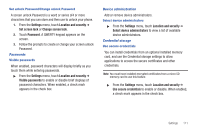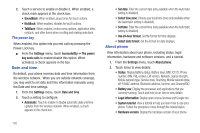Samsung SCH-R920 User Manual Ver.el03_f4 (English(north America)) - Page 120
Personal data, Factory data reset, SD card and phone storage, External SD card, System storage, Search
 |
View all Samsung SCH-R920 manuals
Add to My Manuals
Save this manual to your list of manuals |
Page 120 highlights
Personal data Factory data reset Use Factory data reset to return your phone to its factory defaults. This setting erases all data from your phone, including your Google or other email account settings, system and application data and settings, and downloaded applications. It will not erase current system software and bundled applications, or files stored on an optional installed memory card, such as music or photos. ᮣ From the Settings menu, touch Privacy ➔ Factory data reset, then follow the prompts to perform the reset. SD card and phone storage Manage the use of memory resources in your phone's internal memory, and on an optional installed memory card. External SD card 1. From the Settings menu, touch SD card and phone storage. 2. View Total space and Available space memory usage on an optional installed memory card (not user-configurable). 3. Touch Unmount SD card to prepare the memory card for safe removal or formatting. (For more information, see "Removing a Memory Card"on page 15.) 116 4. Touch Format SD card to erase the memory card and prepare it for use with your phone. (For more information, see "Formatting a Memory Card"on page 82.) System storage View the amount of your phone's internal memory available for use. Your phone contains 1.4GB of internal memory. Note: This setting cannot be configured. ᮣ From the Settings menu, touch SD card and phone storage. Search Select poundaries for Google searches. ᮣ From the Settings menu, touch Search. The following options are available: • Google search: - Show web suggestions: Show suggested search topics as you type. - Use My Location: Use My Location to filter Google search results and information from other Google services. - Search history: Choose whether to show your personalized search history. - Manage search history: Edit your Google search history. • Searchable items: Select which items and areas to search (Web, Apps, Books, Contacts, Memo, Messaging, Music, Music Player, or Voice Search).