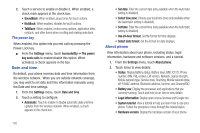Samsung SCH-R920 User Manual Ver.el03_f4 (English(north America)) - Page 124
The power key, Date and time, About phone, Select time zone
 |
View all Samsung SCH-R920 manuals
Add to My Manuals
Save this manual to your list of manuals |
Page 124 highlights
2. Touch a service to enable or disable it. When enabled, a check mark appears in the check box: • SoundBack: When enabled, plays tones for touch actions. • KickBack: When enabled, vibrates for touch actions. • TalkBack: When enabled, recites menu options, application titles, contacts, and other items when scrolling and making selections. The power key When enabled, this option lets you end calls by pressing the Power-Lock key. ᮣ From the Settings menu, touch Accessibility ➔ The power key ends calls to enable/disable this option. When activated, a check appears in the box. Date and time By default, your phone receives date and time information from the wireless network. When you are outside network coverage, you may want to set date and time information manually using the Date and time settings. 1. From the Settings menu, touch Date and time. 2. Touch a setting to configure: • Automatic: Touch to enable or disable automatic date and time updates from the wireless network. When enabled, a check appears in the check box. 120 • Set date: Enter the current date (only available when the Automatic setting is disabled). • Select time zone: Choose your local time zone (only available when the Automatic setting is disabled). • Set time: Enter the current time (only available when the Automatic setting is disabled). • Use 24-hour format: Set the format for time displays. • Select date format: Set the format for date displays. About phone View information about your phone, including status, legal information, hardware and software versions, and a tutorial. 1. From the Settings menu, touch About phone. 2. Touch items to view details: • Status: Display Battery status, Battery level, IMEI, ICC ID, Phone number, MIN, PRL version, ERI version, Network, Signal strength, Mobile network type, Service state, Roaming, Mobile network state, Wi-Fi MAC address, Bluetooth address, Up time, and Channel/SID. • Battery use: Display the processes and applications that are currently running. Touch and hold on an item to view details. • Legal information: Display open source licenses and Google info. • System tutorial: View a tutorial to help you learn how to use your phone. Follow the prompts to move through the tutorial topics. • Hardware version: Display the hardware version of your phone.