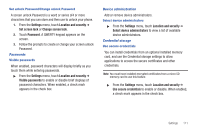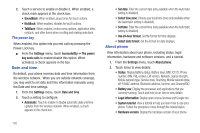Samsung SCH-R920 User Manual Ver.el03_f4 (English(north America)) - Page 119
Adding an account, Privacy, Mobile backup and restore, Back up my data, Automatic restore
 |
View all Samsung SCH-R920 manuals
Add to My Manuals
Save this manual to your list of manuals |
Page 119 highlights
Adding an account 1. From the Settings menu, touch Accounts and sync. 2. Under Manage accounts, touch Add account and follow the prompts to enter your credentials and set up the account. Tip: For more information about adding accounts, see "Accounts"on page 43. Removing an account Important!: Removing an account also deletes all of its messages, contacts and other data from the phone. 1. From the Settings menu, touch Accounts and sync. 2. Touch an account to display its settings. 3. Touch Remove account, then touch Remove account at the prompt to remove the account and delete all its messages, contacts and other data. Privacy Use Privacy settings to manage use of personal information by your phone. Mobile backup and restore Back up my data ᮣ From the Settings menu, touch Privacy ➔ Backup my data to enable or disable backup of your application settings and data. When enabled, a check mark appears in the check box. Note: Enabling Backup my data activates and enables Automatic restore. Automatic restore When enabled, Automatic restore restores backed up settings and data for an application when you reinstall that application. ᮣ From the Settings menu, touch Privacy ➔ Automatic restore to enable or disable restoration of backed up application settings and data when you reinstall an application. When enabled, a check mark appears in the check box. Settings 115