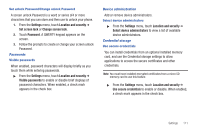Samsung SCH-R920 User Manual Ver.el03_f4 (English(north America)) - Page 117
Running services, Memory usage, Battery use, Development, USB debugging
 |
View all Samsung SCH-R920 manuals
Add to My Manuals
Save this manual to your list of manuals |
Page 117 highlights
Running services View and control services running on your phone. Warning!: Not all services can be stopped, and stopping services may have undesirable consequences on the application or Android System. 1. From the Settings menu, touch Applications ➔ Running services.. 2. To stop a service, touch the service, then touch Stop at the confirmation prompt. Memory usage View lists of applications and the amount of memory used by each. 1. From the Settings menu, touch Applications ➔ Memory usage. The following lists are available: • Downloaded: All applications that you have downloaded and installed on your phone. • All: All applications installed on your phone. • On SD card: All applications installed on the microSD memory card. • Running: All applications currently running in phone memory. 2. Touch the tab for the list you want to view. 3. Press Menu to sort the list by the amounts of memory used to store applications or alphabetically by application names. 4. Touch an application to view its information, to control its running, and to move it to the microSD card or phone memory or uninstall it, if possible. Battery use View a list of phone subsystems and the percentage of battery power used by each of them. ᮣ From the Settings menu, touch Applications ➔ Battery use. Touch an item to view subsystem information. Development Set options for application development. USB debugging When enabled, allows debugging when the phone is attached to a PC by a USB cable. Note: This setting is used for application development purposes. ᮣ From the Settings menu, touch Applications ➔ Development ➔ USB debugging to enable or disable the setting. When enabled, a check mark appears in the check box. Settings 113