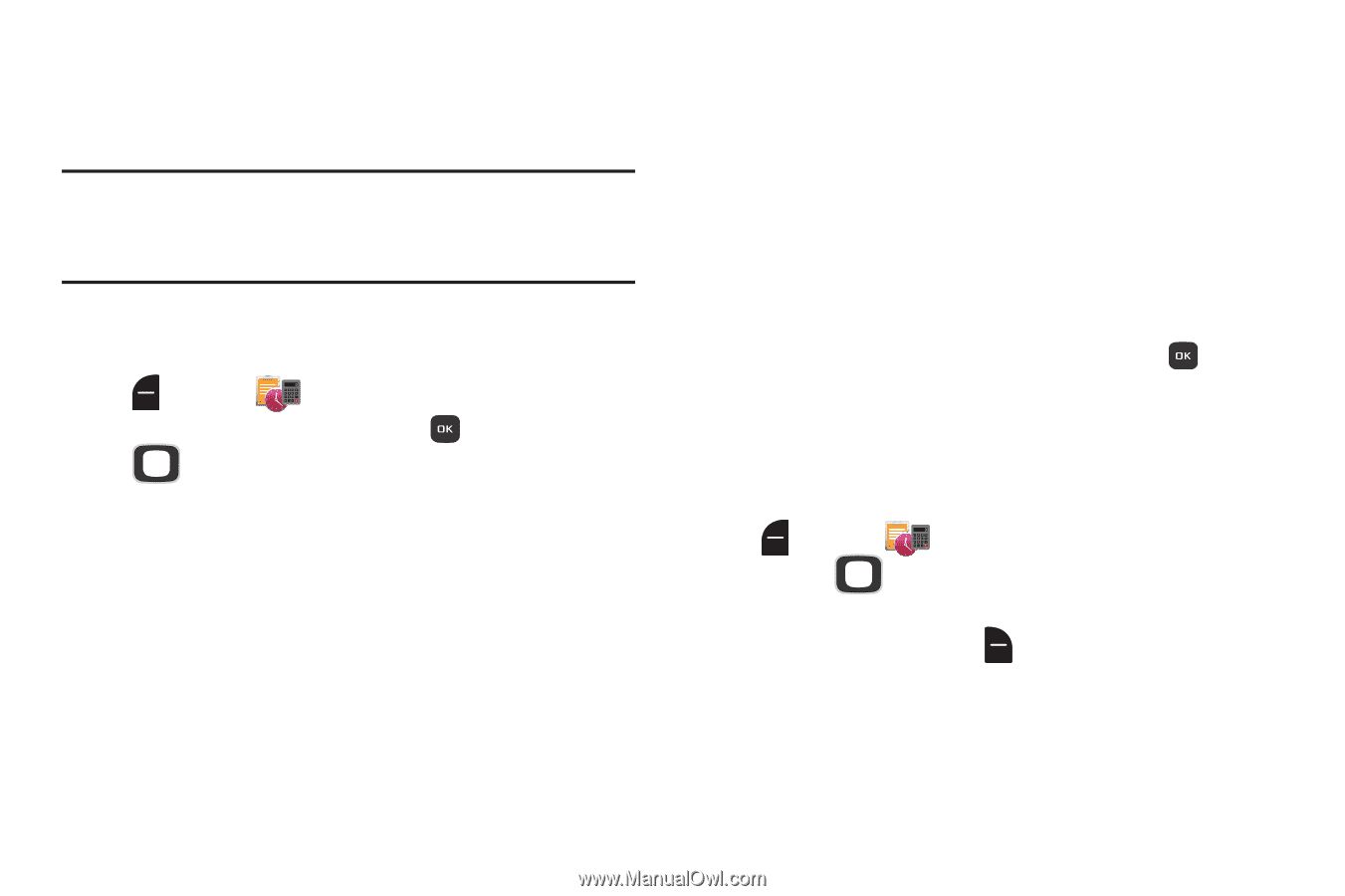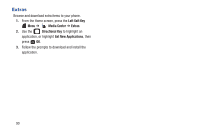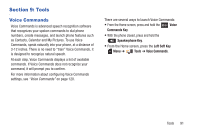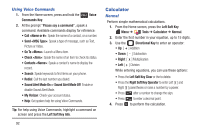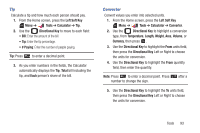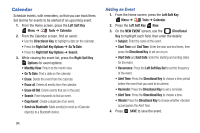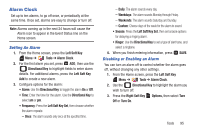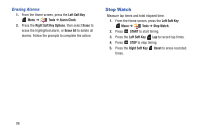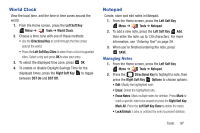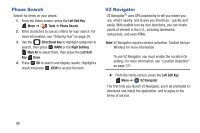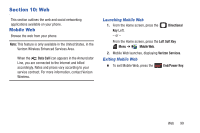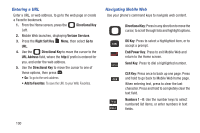Samsung SCH-U365 User Manual Ver.fb03_f6 (English(north America)) - Page 100
Alarm Clock, Setting An Alarm, Disabling or Enabling an Alarm
 |
View all Samsung SCH-U365 manuals
Add to My Manuals
Save this manual to your list of manuals |
Page 100 highlights
Alarm Clock Set up to ten alarms, to go off once, or periodically at the same time. Once set, alarms are easy to change or turn off. Note: Alarms coming up in the next 24 hours will cause the Alarm icon to appear in the Event Status line on the Home screen. Setting An Alarm 1. From the Home screen, press the Left Soft Key Menu ➔ Tools ➔ Alarm Clock. 2. For the first alarm you set, press ADD, then use the Directional Key to highlight fields to enter alarm details. For additional alarms, press the Left Soft Key Add to create a new alarm. 3. Configure options for the alarm: • Alarm: Use the Directional Key to toggle the alarm On or Off. • Time: Enter the time for the alarm. Use the Directional Key to select am or pm. • Frequency: Press the Left Soft Key Set, then choose whether the alarm repeats: - Once: The alarm sounds only once at the specified time. - Daily: The alarm sounds every day. - Weekdays: The alarm sounds Monday through Friday. - Weekends: The alarm sounds Saturday and Sunday. - Custom: Choose days of the week for the alarm to sound. • Snooze: Press the Left Soft Key Set, then set snooze options for delaying a ringing alarm. • Ringer: Use the Directional Key to set a type of alert tone, and select a ringtone. 4. When you finish entering information, press Disabling or Enabling an Alarm SAVE. You can turn an alarm off to control whether the alarm goes off, without changing any other settings. 1. From the Home screen, press the Left Soft Key Menu ➔ Tools ➔ Alarm Clock. 2. Use the Directional Key to highlight the alarm you wish to turn off. 3. Press the Right Soft Key Options, then select Turn Off or Turn On. Tools 95