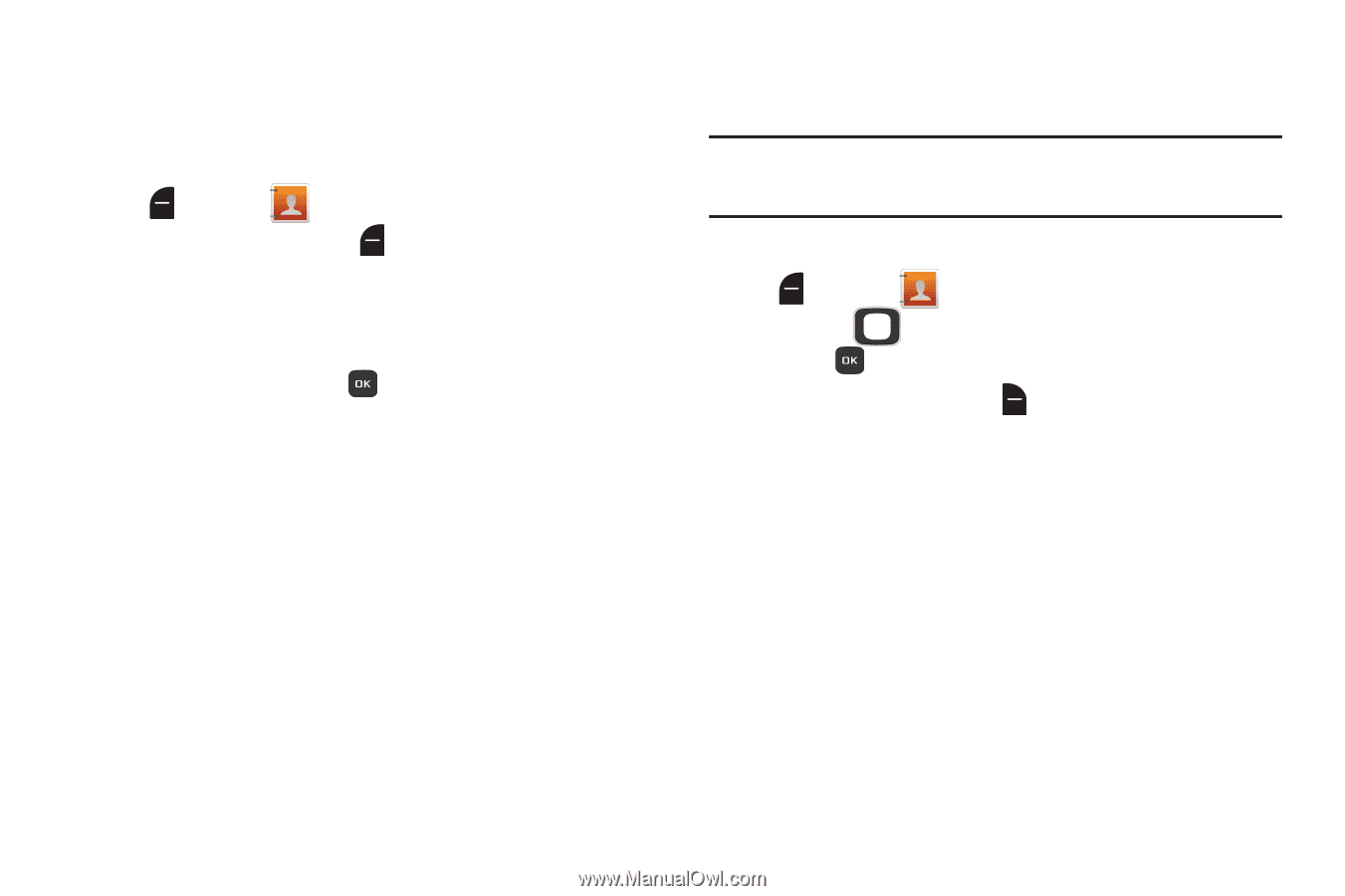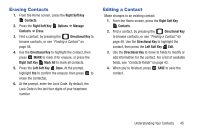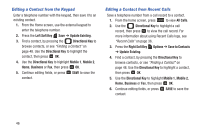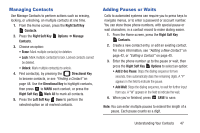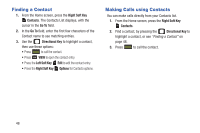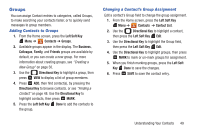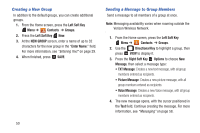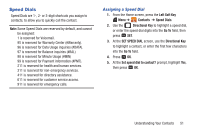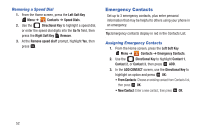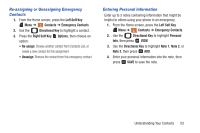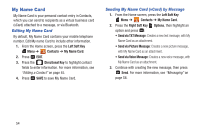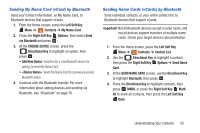Samsung SCH-U365 User Manual Ver.fb03_f6 (English(north America)) - Page 55
Creating a New Group, Sending a Message to Group Members, Left Soft Key, Contacts, Groups, NEW GROUP
 |
View all Samsung SCH-U365 manuals
Add to My Manuals
Save this manual to your list of manuals |
Page 55 highlights
Creating a New Group In addition to the default groups, you can create additional groups. 1. From the Home screen, press the Left Soft Key Menu ➔ Contacts ➔ Groups. 2. Press the Left Soft Key New. 3. At the NEW GROUP screen, enter a name of up to 32 characters for the new group in the "Enter Name:" field. For more information, see "Entering Text" on page 29. 4. When finished, press SAVE. Sending a Message to Group Members Send a message to all members of a group at once. Note: Messaging availability varies when roaming outside the Verizon Wireless Network. 1. From the Home screen, press the Left Soft Key Menu ➔ Contacts ➔ Groups. 2. Use the Directional Key to highlight a group, then press VIEW to display it. 3. Press the Right Soft Key Options to choose New Message, then select a message type: • TXT Message: Creates a new text message, with all group members entered as recipients. • Picture Message: Creates a new picture message, with all group members entered as recipients. • Voice Message: Creates a new Voice message, with all group members entered as recipients. 4. The new message opens, with the cursor positioned in the Text field. Continue creating the message. For more information, see "Messaging" on page 58. 50