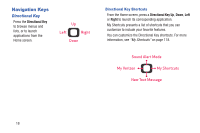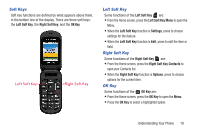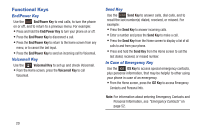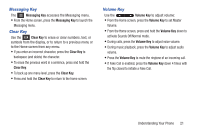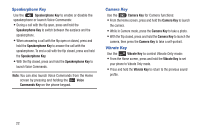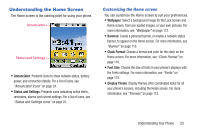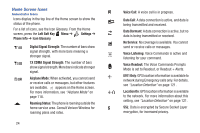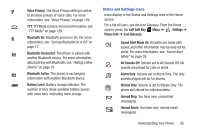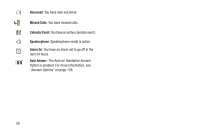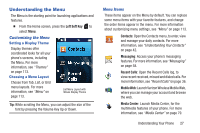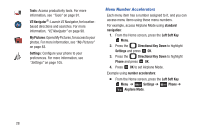Samsung SCH-U365 User Manual Ver.fb03_f6 (English(north America)) - Page 28
Understanding the Home Screen, Customizing the Home screen - a battery
 |
View all Samsung SCH-U365 manuals
Add to My Manuals
Save this manual to your list of manuals |
Page 28 highlights
Understanding the Home Screen The Home screen is the starting point for using your phone. • Annunciator: Presents icons to show network status, battery power, and connection details. For a list of icons, see "Annunciator Icons" on page 24. • Status and Settings: Presents icons indicating active alerts, reminders, alarms and current settings. For a list of icons, see "Status and Settings Icons" on page 25. Customizing the Home screen You can customize the Home screen to suit your preferences. • Wallpaper: Select a background image for the Lock Screen and Home screen, from pre-loaded images, or your own pictures. For more information, see "Wallpaper" on page 112. • Banners: Create a personal banner, or enable a network status banner, to appear on the Home screen. For more information, see "Banner" on page 110. • Clock Format: Choose a format and color for the clock on the Home screen. For more information, see "Clock Format" on page 116. • Font Size: Choose the size of fonts in your phone's displays with the Fonts settings. For more information, see "Fonts" on page 115. • Display Theme: Display themes offer coordinated looks for all your phone's screens, including the Home screen. For more information, see "Themes" on page 113. Understanding Your Phone 23