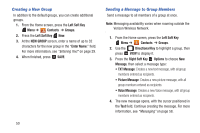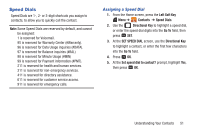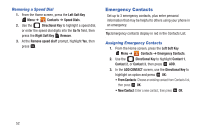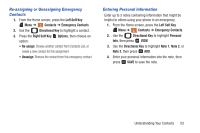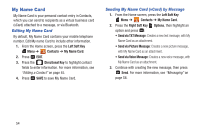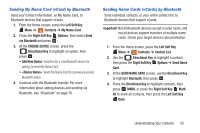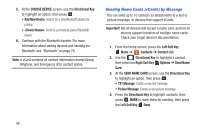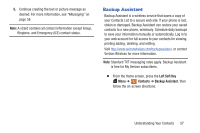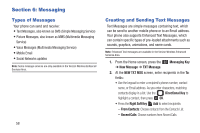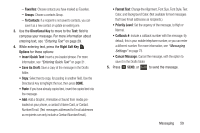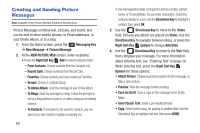Samsung SCH-U365 User Manual Ver.fb03_f6 (English(north America)) - Page 60
Sending My Name Card vCard by Bluetooth, Sending Name Cards vCards by Bluetooth - transfer contacts to
 |
View all Samsung SCH-U365 manuals
Add to My Manuals
Save this manual to your list of manuals |
Page 60 highlights
Sending My Name Card (vCard) by Bluetooth Send your contact information, as My Name Card, to Bluetooth devices that support vCards. 1. From the Home screen, press the Left Soft Key Menu ➔ Contacts ➔ My Name Card. 2. Press the Right Soft Key Options, then select Send via Bluetooth and press : 3. At the CHOOSE DEVICE screen, press the Directional Key to highlight an option, then press : • Add New Device: Searches for a new Bluetooth device for pairing, to send My Name Card. • : Sends My Name Card to a previously-paired Bluetooth device. 4. Continue with the Bluetooth transfer. For more information about adding devices and sending via Bluetooth, see "Bluetooth" on page 76. Sending Name Cards (vCards) by Bluetooth Send individual contacts, or your entire contact list, to Bluetooth devices that support vCards. Important! Not all Bluetooth devices accept a name cards, and not all devices support transfers of multiple name cards. Check your target device's documentation. 1. From the Home screen, press the Left Soft Key Menu ➔ Contacts ➔ Contact List. 2. Use the Directional Key to highlight a contact, then press the Right Soft Key Options ➔ Send Name Card. 3. At the SEND NAME CARD screen, use the Directional Key to highlight Bluetooth, then press . 4. Press the Directional Key to highlight contacts, then press MARK, or press the Right Soft Key Mark All to mark all contacts, then press the Left Soft Key Done. Understanding Your Contacts 55