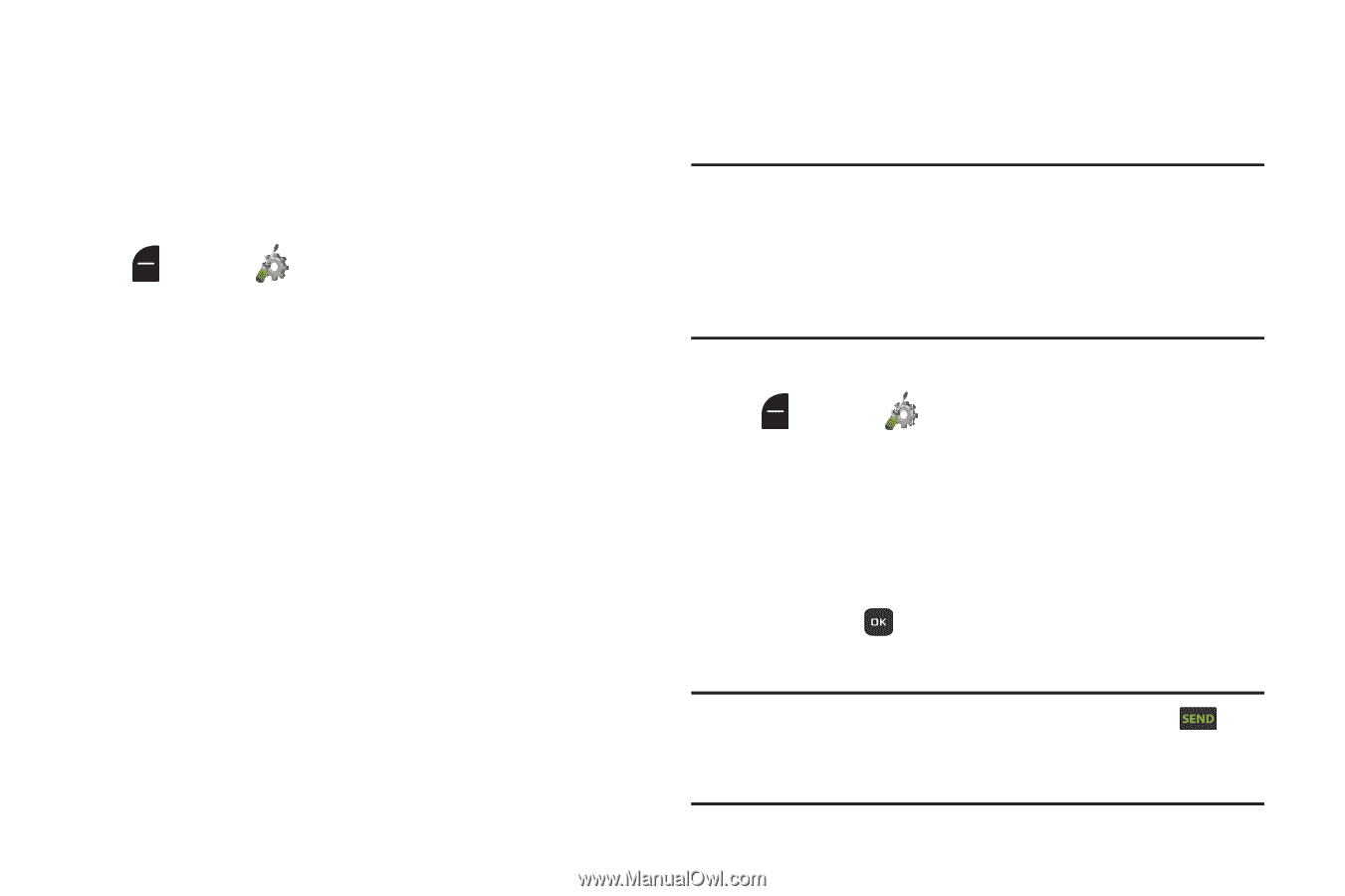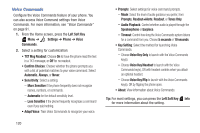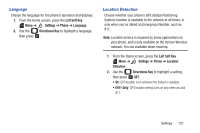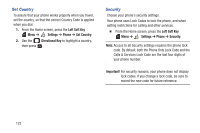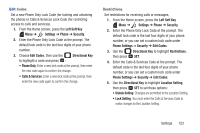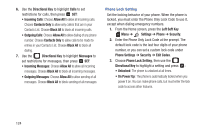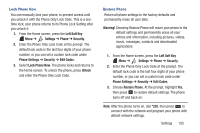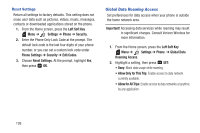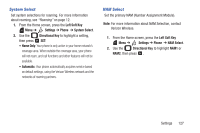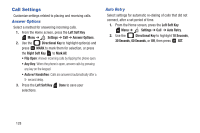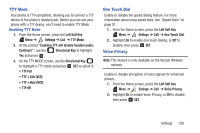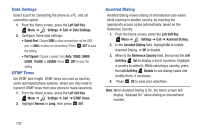Samsung SCH-U365 User Manual Ver.fb03_f6 (English(north America)) - Page 130
Left Soft Key, Settings, Phone, Security, Phone Settings, Edit Codes, Lock Phone Now, Unlock, Warning - manual programming
 |
View all Samsung SCH-U365 manuals
Add to My Manuals
Save this manual to your list of manuals |
Page 130 highlights
Lock Phone Now You can manually lock your phone, to prevent access until you unlock it with the Phone Only Lock Code. This is a onetime lock; your phone returns to its Phone Lock Setting after you unlock it. 1. From the Home screen, press the Left Soft Key Menu ➔ Settings ➔ Phone ➔ Security. 2. Enter the Phone Only Lock Code at the prompt. The default lock code is the last four digits of your phone number, or you can set a custom lock code under Phone Settings ➔ Security ➔ Edit Codes. 3. Select Lock Phone Now. The phone locks and returns to the Home screen. To unlock the phone, press Unlock and enter the Phone Only Lock Code. Restore Phone Return all phone settings to the factory defaults and permanently erase all user data. Warning! Choosing Restore Phone will return your phone to the default settings and permanently erase all your entries and information, including pictures, videos, music, messages, contacts and downloaded applications. 1. From the Home screen, press the Left Soft Key Menu ➔ Settings ➔ Phone ➔ Security. 2. Enter the Phone Only Lock Code at the prompt. The default lock code is the last four digits of your phone number, or you can set a custom lock code under Phone Settings ➔ Security ➔ Edit Codes. 3. Choose Restore Phone. At the prompt, highlight Yes, then press to restore default settings.The phone turns off and back on. Note: After the phone turns on, dial *228, then press to connect with the network and program your phone with default network settings. Settings 125