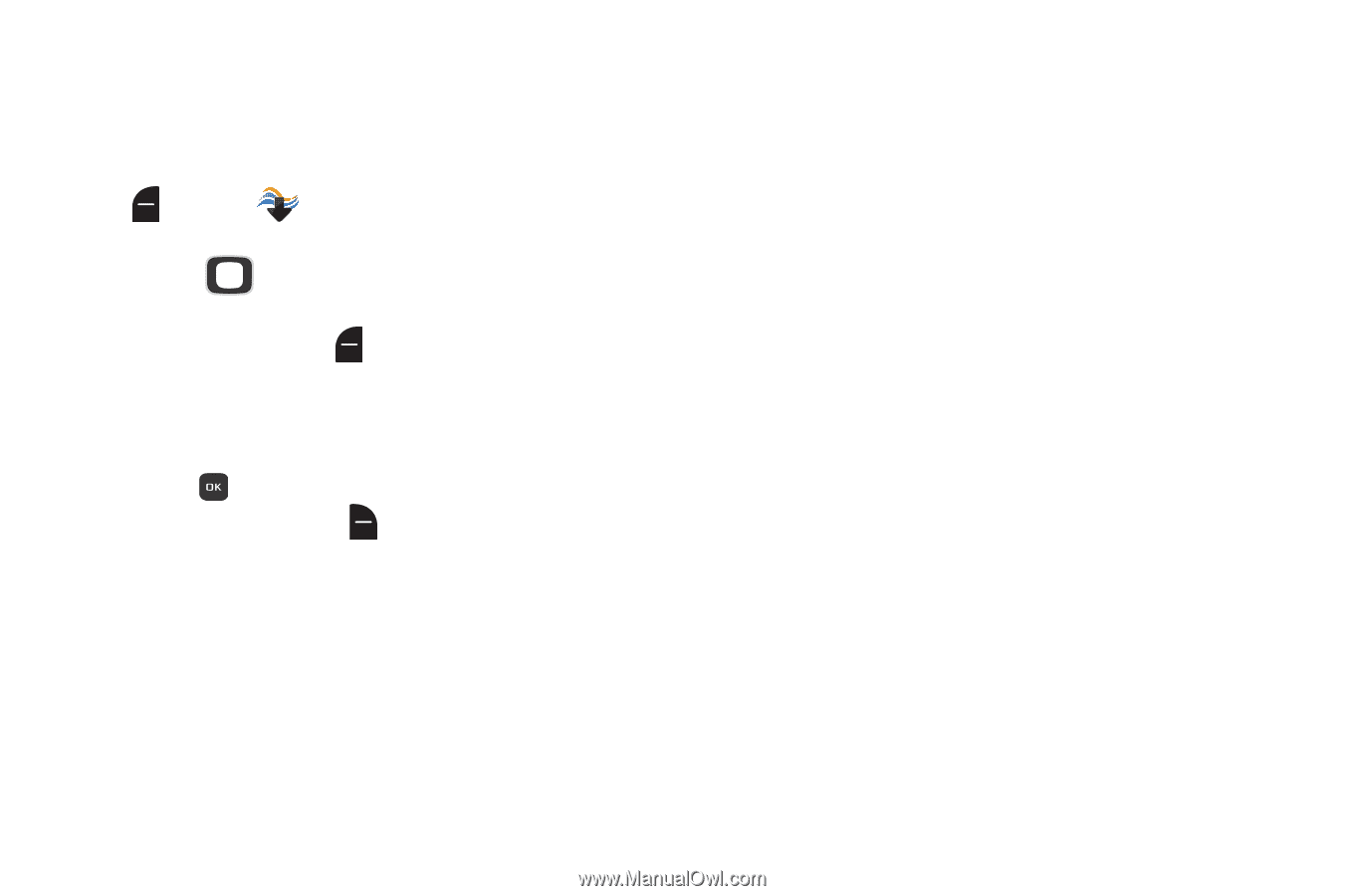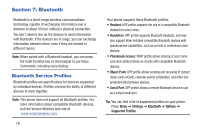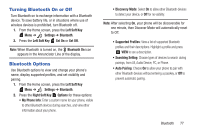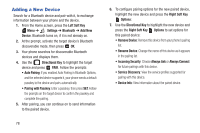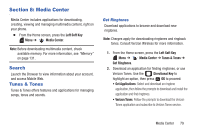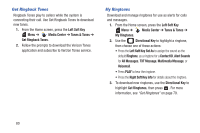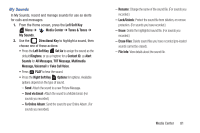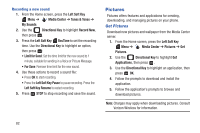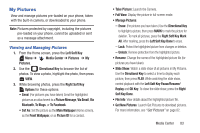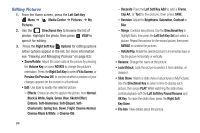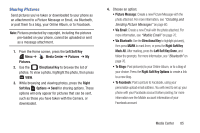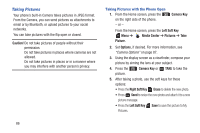Samsung SCH-U365 User Manual Ver.fb03_f6 (English(north America)) - Page 86
Tunes & Tones
 |
View all Samsung SCH-U365 manuals
Add to My Manuals
Save this manual to your list of manuals |
Page 86 highlights
My Sounds In My Sounds, record and manage sounds for use as alerts for calls and messages. 1. From the Home screen, press the Left Soft Key Menu ➔ Media Center ➔ Tunes & Tones ➔ My Sounds. 2. Use the Directional Key to highlight a sound, then choose one of these actions: • Press the Left Soft Key Set As to assign the sound as the default Ringtone, or as a ringtone for a Contact ID, as Alert Sounds for All Messages, TXT Message, Multimedia Message, Voicemail or Fake Call Voice. • Press PLAY to hear the sound. • Press the Right Soft Key Options for options. Available options depend on the type of sound. - Send: Attach the sound to a new Picture Message. - Send via Email: Attach the sound to a Mobile Email. (For sounds you recorded.) - To Online Album: Send the sound to your Online Album. (For sounds you recorded.) - Rename: Change the name of the sound file. (For sounds you recorded.) - Lock/Unlock: Protect the sound file from deletion, or remove protection. (For sounds you have recorded.) - Erase: Delete the highlighted sound file. (For sounds you recorded.) - Erase Files: Delete sound files you have recorded (pre-loaded sounds cannot be erased). - File Info: View details about the sound file. Media Center 81