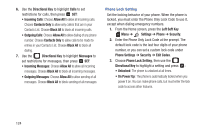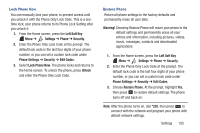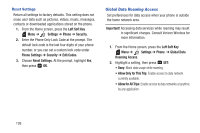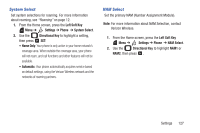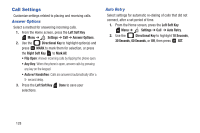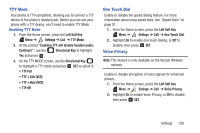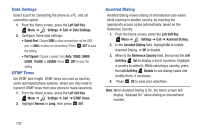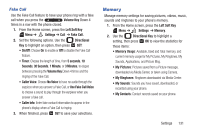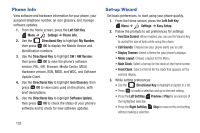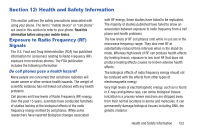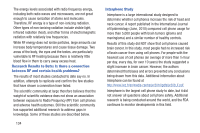Samsung SCH-U365 User Manual Ver.fb03_f6 (English(north America)) - Page 134
TTY Mode, One Touch Dial, Voice Privacy, TTY + Talk VCO
 |
View all Samsung SCH-U365 manuals
Add to My Manuals
Save this manual to your list of manuals |
Page 134 highlights
TTY Mode Your phone is TTY-compatible, allowing you to connect a TTY device to the phone's headset jack. Before you can use your phone with a TTY device, you'll need to enable TTY Mode. Enabling TTY Mode 1. From the Home screen, press the Left Soft Key Menu ➔ Settings ➔ Call ➔ TTY Mode. 2. At the prompt "Enabling TTY will disable headset audio. Continue?", use the Directional Key to highlight Yes and press . 3. On the TTY MODE screen, use the Directional Key to highlight a TTY mode and press SET to select it: • TTY Full • TTY + Talk (VCO) • TTY + Hear (HCO) • TTY Off One Touch Dial Enable or disable the speed dialing feature. For more information about using speed dials, see "Speed Dials" on page 51. 1. From the Home screen, press the Left Soft Key Menu ➔ Settings ➔ Call ➔ One Touch Dial. 2. Highlight On to enable one touch dialing, or Off to disable, then press SET. Voice Privacy Note: This feature is only available on the Verizon Wireless network. Enable or disable encryption of voice signals for enhanced privacy. 1. From the Home screen, press the Left Soft Key Menu ➔ Settings ➔ Call ➔ Voice Privacy. 2. Highlight On to enable Voice Privacy, or Off to disable, then press SET. Settings 129