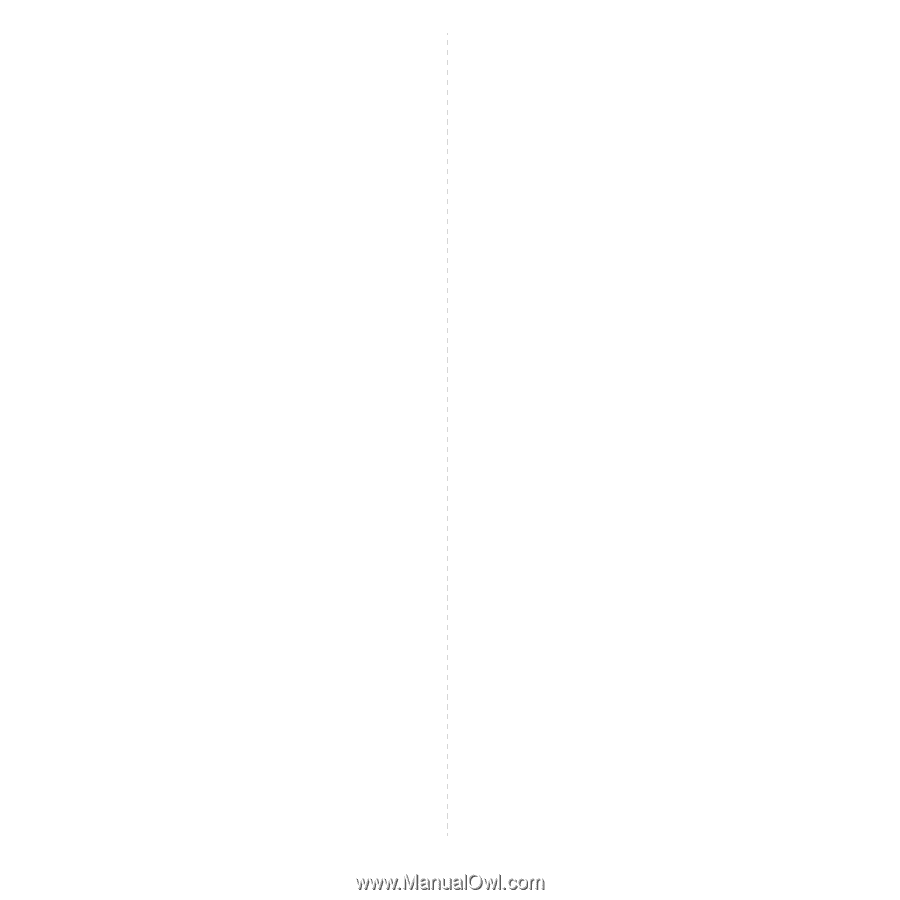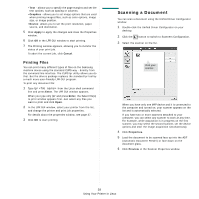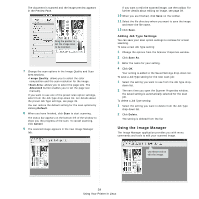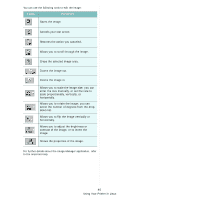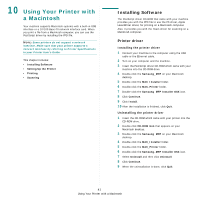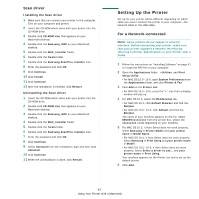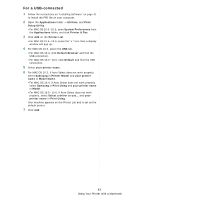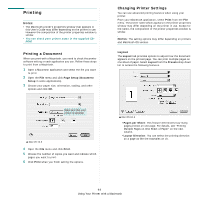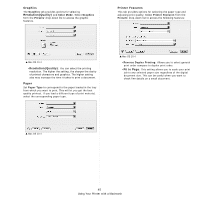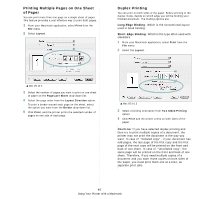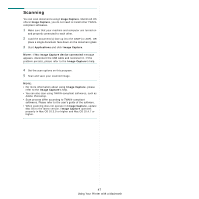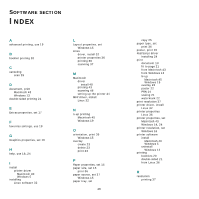Samsung SCX 6555N User Manual (ENGLISH) - Page 169
For a USB-connected, Using Your Printer with a Macintosh
 |
UPC - 635753610314
View all Samsung SCX 6555N manuals
Add to My Manuals
Save this manual to your list of manuals |
Page 169 highlights
For a USB-connected 1 Follow the instructions on "Installing Software" on page 41 to install the PPD file on your computer. 2 Open the Applications folder → Utilities, and Print Setup Utility. • For MAC OS 10.5~10.6, open System Preferences from the Applications folder, and click Printer & Fax. 3 Click Add on the Printer List. • For MAC OS 10.5~10.6, press the "+" icon then a display window will pop up. 4 For MAC OS 10.3, select the USB tab. • For MAC OS 10.4, click Default Browser and find the USB connection. • For MAC OS 10.5~10.6, click Default and find the USB connection. 5 Select your printer name. 6 For MAC OS 10.3, if Auto Select does not work properly, select Samsung in Printer Model and your printer name in Model Name. • For MAC OS 10.4, if Auto Select does not work properly, select Samsung in Print Using and your printer name in Model. • For MAC OS 10.5~10.6, if Auto Select does not work properly, select Select a driver to use... and your printer name in Print Using. Your machine appears on the Printer List and is set as the default printer. 7 Click Add. 43 Using Your Printer with a Macintosh