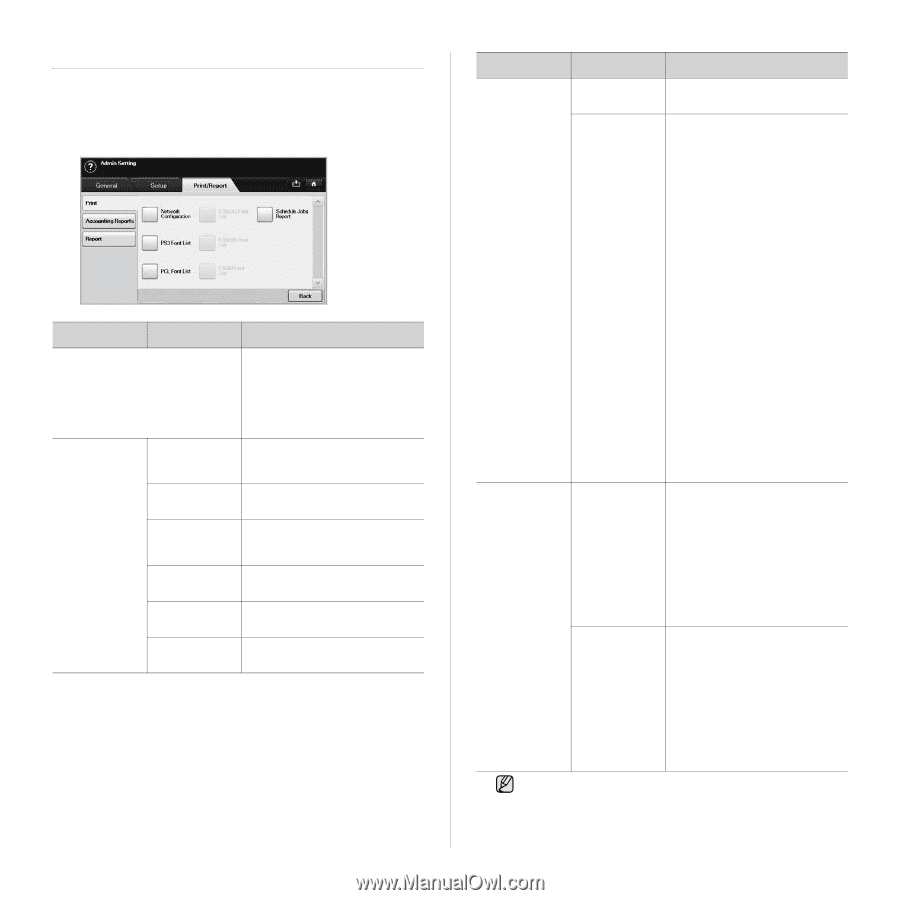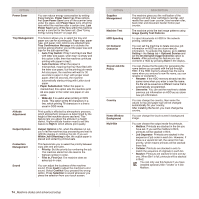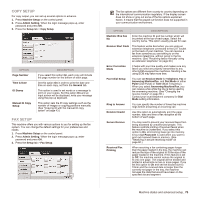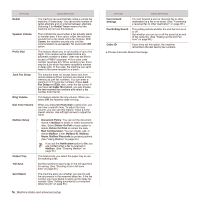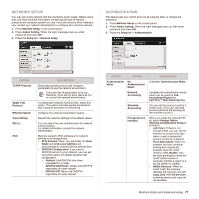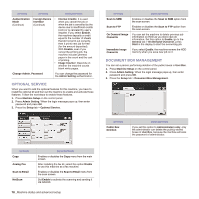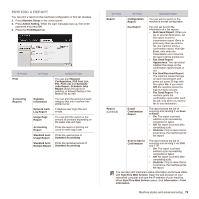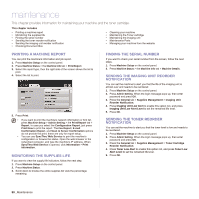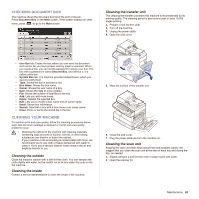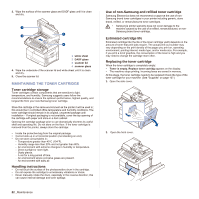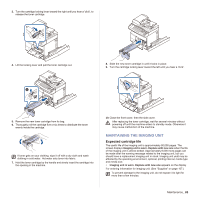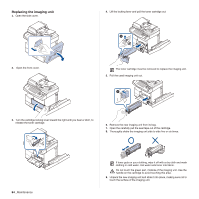Samsung SCX 6555N User Manual (ENGLISH) - Page 80
Printing a report, Fax Sent/Received Report
 |
UPC - 635753610314
View all Samsung SCX 6555N manuals
Add to My Manuals
Save this manual to your list of manuals |
Page 80 highlights
PRINTING A REPORT You can print a report on the machine's configuration or font list, etcetera. 1. Press Machine Setup on the control panel. 2. Press Admin Setting. When the login message pops up, then enter password and press OK. 3. Press the Print/Report tab. OPTION Print Accounting Reports OPTION Supplies Information Network Auth. Log Report Usage Page Report Accounting Report Standard Acct. Usage Report Standard Acct. Remain Report DESCRIPTION You can print Network Configuration, PS3 Font List, PCL Font List and Schedule Jobs Report. Schedule Jobs Report shows the job list in pending, in delayed faxing or the Mailbox list as well. You can print the amount of each category that your machine has printed so far. It displays user login IDs and emails. You can print the report on the amount of printouts depending on the paper size and type. Prints the report of printing out count for each login user. Prints the used amout of Standard Accounting Prints the remained amout of Standard Accounting OPTION OPTION DESCRIPTION Report Configuration Report You can print a report on the machine's overall configuration. Fax Report You can set to print the information of a fax reports. • Multi Send Report: When you fax to several destination, set this option to print a transmission report. On is to print every time you send a fax, the machine prints a confirmation report. With OnError, only when the transmission error occurred, the report will be printed out. • Fax Send Report Appearance: You can select whether the image on the confirmation report shows or not. • Fax Sent/Received Report: The machine stores the logs on each transmission and prints out every 50 logs with this option On. It you select Off, the machine stores the logs but does not print. • Fax Send Report: The machine prints the confirmation report after each fax job, only when you send a fax to one destination. Report (Continue) E-mail Confirmation Report The report shows the job of scanning and sending it via Scan to Email. • On: The report is printed whether a job successfully completed or failed. • Off: No report is printed after completing a job. • On-Error: Only in case of error occurrence, the machine prints the report. Scan to Server Confirmation The report shows the job of scanning and sending it via SMB and FTP. • On: The report is printed whether a job successfully completed or failed. • Off: No report is printed after completing a job. • On-Error: Only in case of error occurrence, the machine prints the report. You can also print machine's status information and browse status with SyncThru Web Service. Open the web browser on your networked computer and type the IP address of your machine. When SyncThru Web Service opens, click Information > Print information. Machine status and advanced setup_ 79