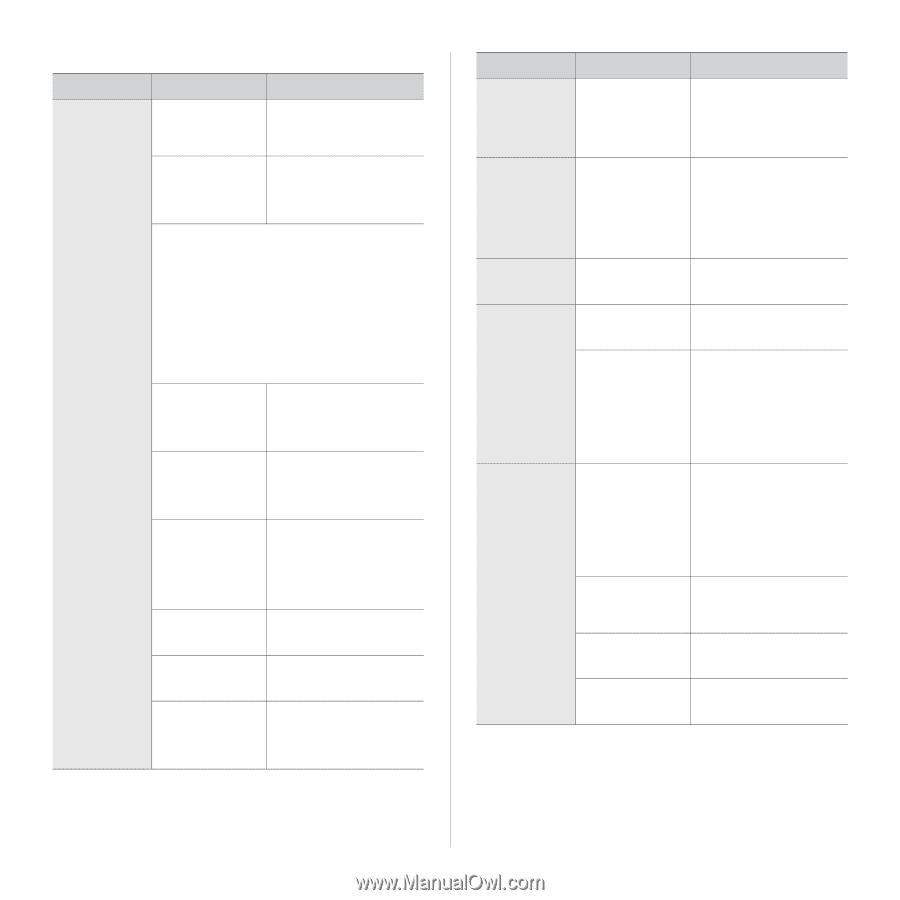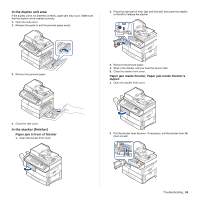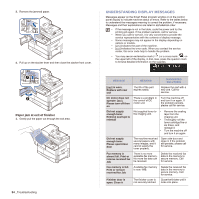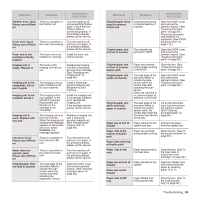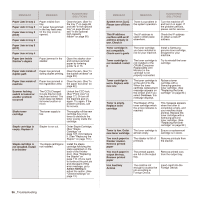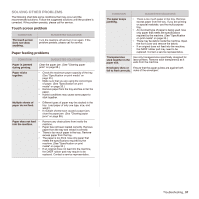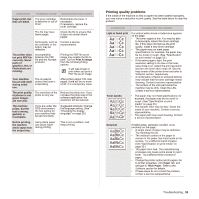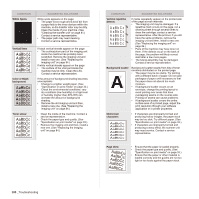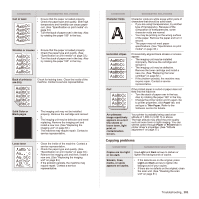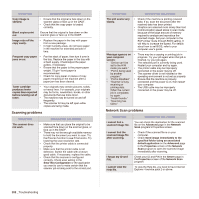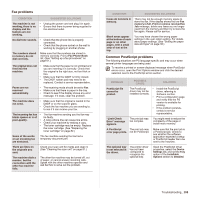Samsung SCX 6555N User Manual (ENGLISH) - Page 99
Printing problems, CONDITION, POSSIBLE CAUSE, SUGGESTED SOLUTIONS
 |
UPC - 635753610314
View all Samsung SCX 6555N manuals
Add to My Manuals
Save this manual to your list of manuals |
Page 99 highlights
Printing problems CONDITION The machine does not print. POSSIBLE CAUSE SUGGESTED SOLUTIONS The machine is not receiving power. Check the power cord connections. Check the power switch and the power source. The machine is not selected as the default printer. Select Samsung SCX-6x55 Series PCL 6 or Samsung SCX-6x55 Series PS as your default printer in your Windows. Check the machine for the following: • The side cover is not closed. Close the side cover. • Paper is jammed. Clear the paper jam. (See "Clearing paper jams" on page 88.) • No paper is loaded. Load paper. (See "Loading paper" on page 36.) • The toner cartridge or the imaging unit is not installed. Install the toner cartridge or the imaging unit. If a system error occurs, contact your service representative. The connection cable between the computer and the machine is not connected properly. Disconnect the printer cable and reconnect it. The connection cable between the computer and the machine is defective. If possible, attach the cable to another computer that is working properly and print a job. You can also try using a different printer cable. The port setting is incorrect. Check the Windows printer setting to make sure that the print job is sent to the correct port. If the computer has more than one port, make sure that the machine is attached to the correct one. The machine may be configured incorrectly. Check the printer properties to ensure that all of the print settings are correct. The printer driver may be incorrectly installed. Repair the printer software. See Software section. The machine is malfunctioning. Check the display message on the control panel to see if the machine is indicating a system error. Contact a service representative. CONDITION POSSIBLE CAUSE SUGGESTED SOLUTIONS The machine does not print. (Continued) The document size is so big that the hard disk space of the computer is not enough to access the print job. Get more hard disk space and print the document again. The machine selects print materials from the wrong paper source. The paper option that was selected in the printer properties may be incorrect. For many software applications, the paper source selection is found under the Paper tab within the printer properties. Select the correct paper source. See the printer driver help screen. A print job is extremely slow. The job may be very Reduce the complexity of the complex. page or try adjusting the print quality settings. Half the page is blank. The page orientation Change the page orientation setting may be in your application. See the incorrect. printer driver help screen. The paper size and the paper size settings do not match. Ensure that the paper size in the printer driver settings matches the paper in the tray. Or, ensure that the paper size in the printer driver settings matches the paper selection in the software application settings you use. The machine prints, but the text is wrong, garbled, or incomplete. The printer cable is loose or defective. Disconnect the printer cable and reconnect. Try a print job that you have already printed successfully. If possible, attach the cable and the machine to another computer and try a print job that you know works. Finally, try a new printer cable. The wrong printer driver was selected. Check the application's printer selection menu to ensure that your machine is selected. The software application is malfunctioning. Try printing a job from another application. The operating system is malfunctioning. Exit Windows and reboot the computer. Turn the machine off and then back on again. 98 _Troubleshooting