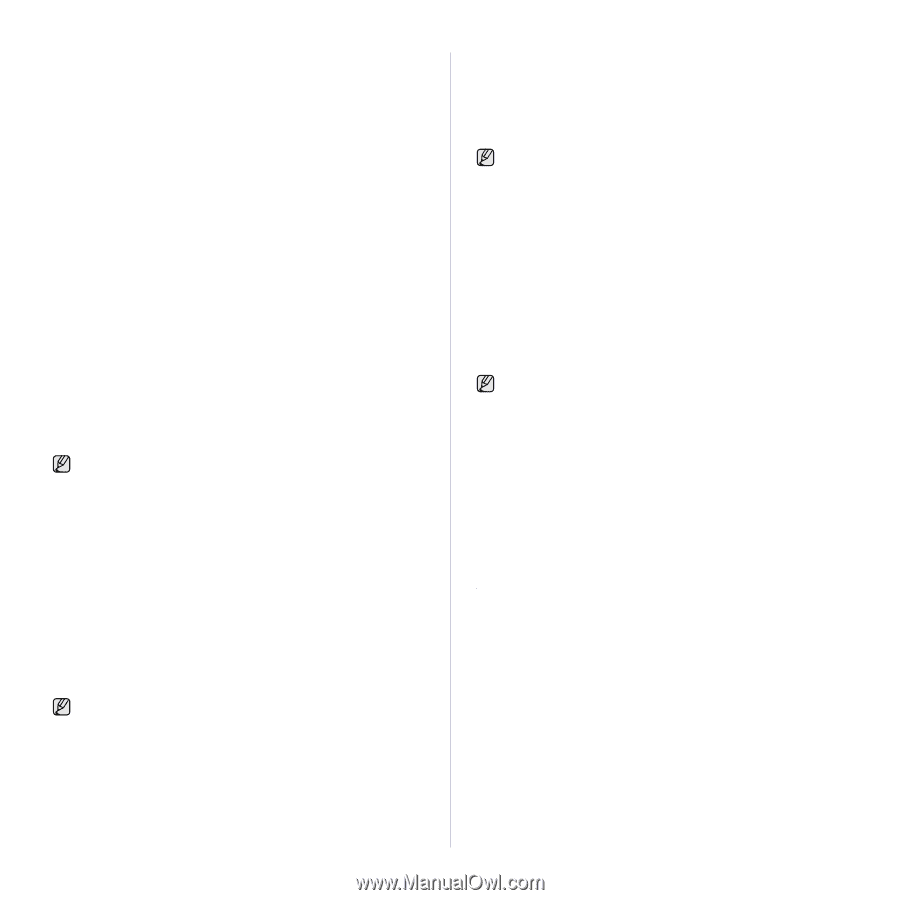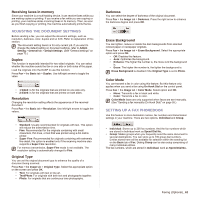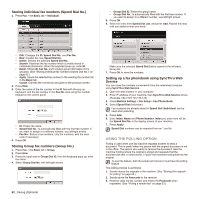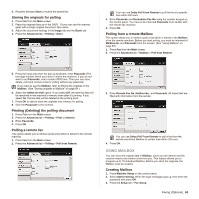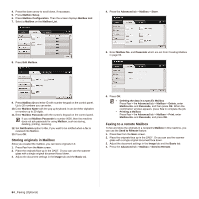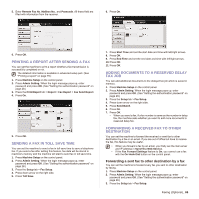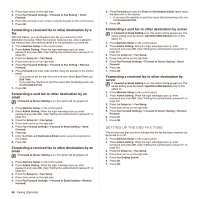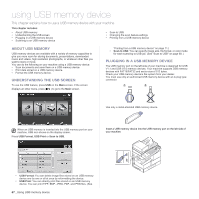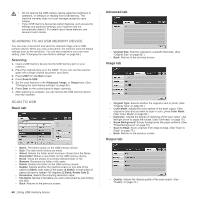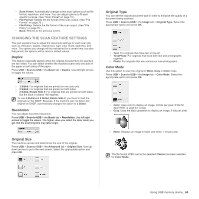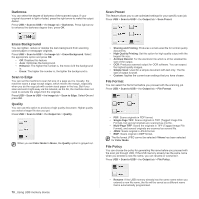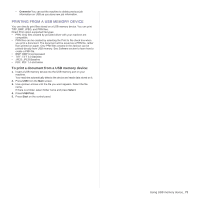Samsung SCX 6555N User Manual (ENGLISH) - Page 67
Forwarding a received fax to other destination by a fax, Setting up the end Fax tone
 |
UPC - 635753610314
View all Samsung SCX 6555N manuals
Add to My Manuals
Save this manual to your list of manuals |
Page 67 highlights
4. Press down arrow on the right side. 5. Press Fax Forward Settings > Forward to Fax Setting > Send Forward. 6. Press On and enter a fax number using the keypad on the control panel. 7. Press OK. Forwarding a received fax to other destination by a fax With this feature, you can forward every fax you received to other destination by faxing. When the machine receives a fax, a fax is stored in the memory then, the machine sends it to the destination you have set. 1. Press Machine Setup on the control panel. 2. Press Admin Setting. When the login message pops up, enter password and press OK. (See "Setting the authentication password" on page 28.) 3. Press the Setup tab > Fax Setup. 4. Press down arrow on the right side. 5. Press Fax Forward Settings > Forward to Fax Setting > Receive Forward. 6. Press Forward and enter a fax number using the keypad on the control panel. • If you want to set the star time and end time, select Start Time and End Time. • If you want the machine to print the report after forwarding a fax, set the Forward & Print. 7. Press OK. Forwarding a sent fax to other destination by an email If Forward to Server Setting is on, this option will be grayed out. 1. Press Machine Setup on the control panel. 2. Press Admin Setting. When the login message pops up, enter password and press OK. (See "Setting the authentication password" on page 28.) 3. Press the Setup tab > Fax Setup. 4. Press down arrow on the right side. 5. Press Fax Forward Settings > Forward to Email Setting > Send Forward. 6. Press On. 7. Enter the From and Destination Email option using the keyboard on the display. 8. Press OK. Forwarding a received fax to other destination by an email If Forward to Server Setting is on, this option will be grayed out. 1. Press Machine Setup on the control panel. 2. Press Admin Setting. When the login message pops up, enter password and press OK. (See "Setting the authentication password" on page 28.) 3. Press the Setup tab > Fax Setup. 4. Press down arrow on the right side. 5. Press Fax Forward Settings > Forward to Email Setting > Receive Forward. 66 _Faxing (Optional) 6. Press Forward and enter the From and Destination Email option using the keyboard on the display. • If you want the machine to print the report after forwarding a fax, set the Forward & Print. 7. Press OK. Forwarding a sent fax to other destination by server If Forward to Email Setting is on, this option will be grayed out. The server setting must be done in SyncThru Web Service prior to this option on. 1. Press Machine Setup on the control panel. 2. Press Admin Setting. When the login message pops up, enter password and press OK. (See "Setting the authentication password" on page 28.) 3. Press the Setup tab > Fax Setup. 4. Press down arrow on the right side. 5. Press Fax Forward Settings > Forward to Server Setting > Send Forward. 6. Press On. 7. Press OK. Forwarding a received fax to other destination by server If Forward to Email Setting is on, this option will be grayed out. The server setting must be done in SyncThru Web Service prior to this option on. 1. Press Machine Setup on the control panel. 2. Press Admin Setting. When the login message pops up, enter password and press OK. (See "Setting the authentication password" on page 28.) 3. Press the Setup tab > Fax Setup. 4. Press down arrow on the right side. 5. Press Fax Forward Settings > Forward to Server Setting > Receive Forward. 6. Press On. 7. Press OK. SETTING UP THE END FAX TONE The end fax tone that sounds to indicate that the fax has been received can be turned on or off. 1. Press Machine Setup on the control panel. 2. Press Admin Setting. When the login message pops up, enter password and press OK. (See "Setting the authentication password" on page 28.) 3. Press the Setup tab > Fax Setup. 4. Press down arrow on the right side. 5. Press Fax Ending Sound. 6. Press On. 7. Press OK.