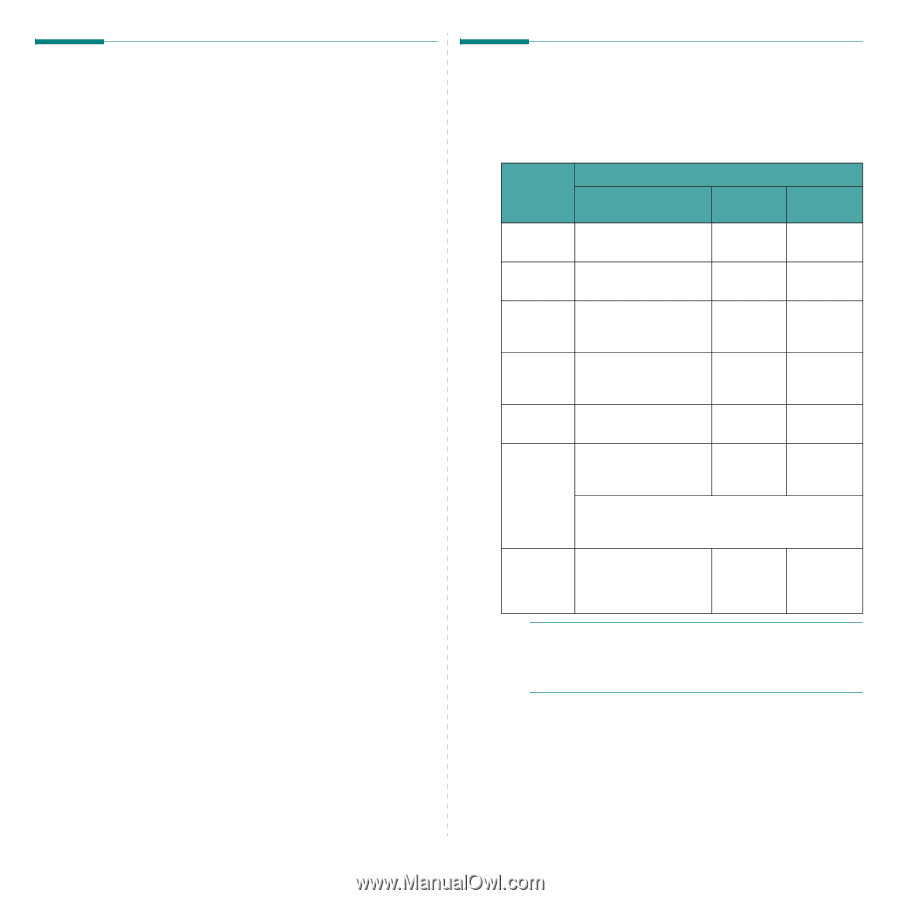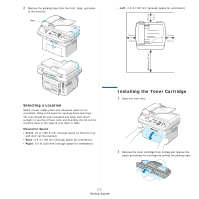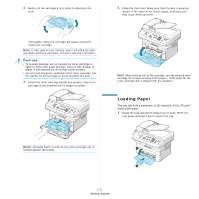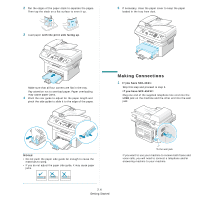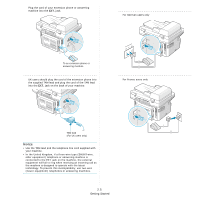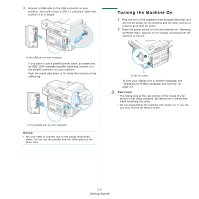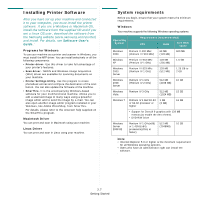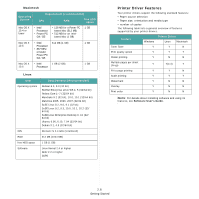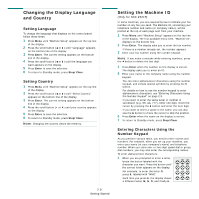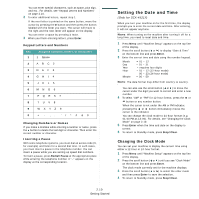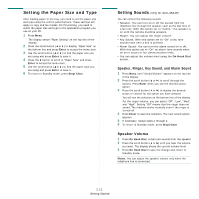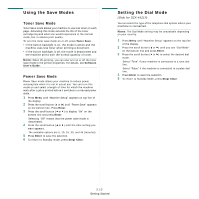Samsung SCX4521F User Manual (ENGLISH) - Page 21
Installing Printer Software, System requirements - vista driver
 |
UPC - 635753616040
View all Samsung SCX4521F manuals
Add to My Manuals
Save this manual to your list of manuals |
Page 21 highlights
Installing Printer Software After you have set up your machine and connected it to your computer, you must install the printer software. If you are a Windows or Macintosh OS, install the software from the supplied CD and if you are a Linux OS user, download the software from the Samsung website (www.samsung.com/printer) and install. For details, see Software User's Guide.: Programs for Windows To use your machine as a printer and scanner in Windows, you must install the MFP driver. You can install selectively or all the following components: • Printer driver- Use this driver to take full advantage of your printer's features. • Scan driver- TWAIN and Windows Image Acquisition (WIA) driver are available for scanning documents on your machine. • Printer Settings Utility- Use this program to create phonebook entries and configure the destination of the scan button. You can also update the firmware of the machine. • SmarThru- It is the accompanying Windows-based software for your multifunctional machine. Allows you to edit a scanned image in many ways using a powerful image editor and to send the image by e-mail. You can also open another image editor program installed in your Windows, like Adobe PhotoShop, from SmarThru. For details, please refer to the onscreen help supplied on the SmarThru program. Macintosh Driver You can print and scan in Macintosh using your machine. Linux Driver You can print and scan in Linux using your machine. System requirements Before you begin, ensure that your system meets the minimum requirements. Windows Your machine supports the following Windows operating systems. Operating System Requirement (recommended) CPU RAM free HDD space Windows 2000 Pentium II 400 MHz (Pentium III 933 MHz) 64 MB (128 MB) 600 MB Windows XP Pentium III 933 MHz (Pentium IV 1 GHz) 128 MB (256 MB) 1.5 GB Windows 2003 Server Pentium III 933 MHz (Pentium IV 1 GHz) 128 MB (512 MB) 1.25 GB to 2 GB Windows 2008 Server Pentium IV 1 GHz (Pentium IV 2 GHz) 512 MB 10 GB (2048 MB) Windows Vista Pentium IV 3 GHz 512 MB 15 GB (1024 MB) Windows 7 Pentium IV 1 GHz 32-bit or 64-bit processor or higher 1 GB (2 GB) 16 GB • Support for DirectX 9 graphics with 128 MB memory(to enable the Aero theme). • DVD-R/W Drive Windows Server 2008 R2 Pentium IV 1 GHz(x86) or 1.4GHz(x64) processors(2GHz or faster) 512 MB (2048MB) 10 GB NOTE: • Internet Explorer 5.0 or higher is the minimum requirement for all Windows operating systems. • Users who have an administrator right can install the software. 2.7 Getting Started