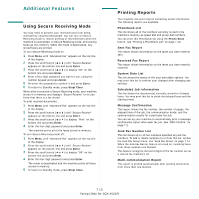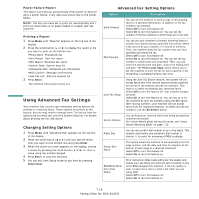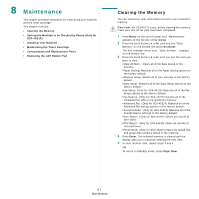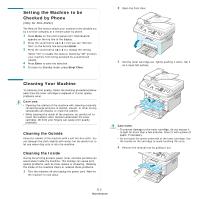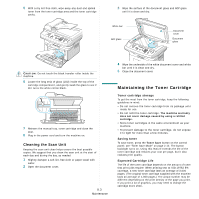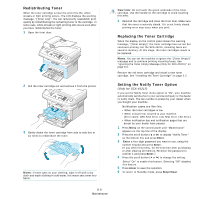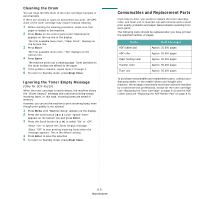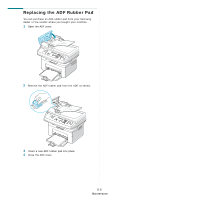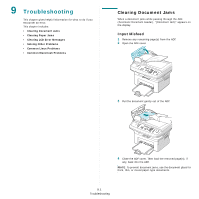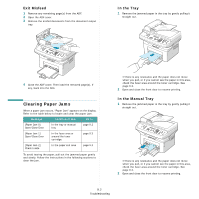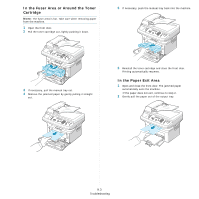Samsung SCX4521F User Manual (ENGLISH) - Page 55
Redistributing Toner, Replacing the Toner Cartridge, Setting the Notify Toner Option (Only for SCX- - printers scx
 |
UPC - 635753616040
View all Samsung SCX4521F manuals
Add to My Manuals
Save this manual to your list of manuals |
Page 55 highlights
Redistributing Toner When the toner cartridge is near the end of its life, white streaks or light printing occurs. The LCD displays the warning message, "[Toner Low]". You can temporarily reestablish print quality by redistributing the remaining toner in the cartridge. In some case, white streaks or light printing still occurs even after you have redistributed the toner. 1 Open the front door. 2 Pull the toner cartridge out and remove it from the printer. 3 Gently shake the toner cartridge from side to side five or six times to redistribute the toner. NOTE: If toner gets on your clothing, wipe it off with a dry cloth and wash clothing in cold water. Hot water sets toner into fabric. 8.4 Maintenance CAUTION: Do not touch the green underside of the toner cartridge. Use the handle on the cartridge to avoid touching this area. 4 Reinstall the cartridge and close the front door. Make sure that the cover is securely closed. If it is not firmly closed, printing error may occur when you print. Replacing the Toner Cartridge When the display on the control panel shows the warning message, "[Toner Empty]" the toner cartridge has run out but continues printing. For the SCX-4521F, incoming faxes are saved in memory. At this stage, the toner cartridges needs to be replaced. NOTE: You can set the machine to ignore the "[Toner Empty]" message and to continue printing incoming faxes. See "Ignoring the Toner Empty Message (Only for SCX-4521F)" on page 8.5. Remove the old toner cartridge and install a new toner cartridge. See "Installing the Toner Cartridge" on page 2.2. Setting the Notify Toner Option (Only for SCX-4521F) If you set the Notify Toner menu option to "On", your machine automatically sends a fax to your service company or the dealer to notify them. The fax number is preset by your dealer when you bought your machine. Notification cases are like this: • When the toner cartridges is low. • When critical error occured at your machine. (Error cases: CRU Fuse Error, Low Heat Error, LSU Error.) • When notification day and notification pages that are preset by your dealer have passed. 1 Press Menu on the control panel until "Maintenance" appears on the top line of the display. 2 Press the scroll button ( or ) to display "Notify Toner " on the bottom line and press Enter. 3 Enter a four-digit password you want to use, using the number keypad and press Enter. (If you select this menu, for the first time after purchasing or after clearing all memory, Re-enter the password to confirm it and press Enter.) 4 Press the scroll button ( or ) to change the setting. Select "On" to enable this feature. Selecting "Off" disables this feature. 5 Press Enter to save the selection. 6 To return to Standby mode, press Stop/Clear.