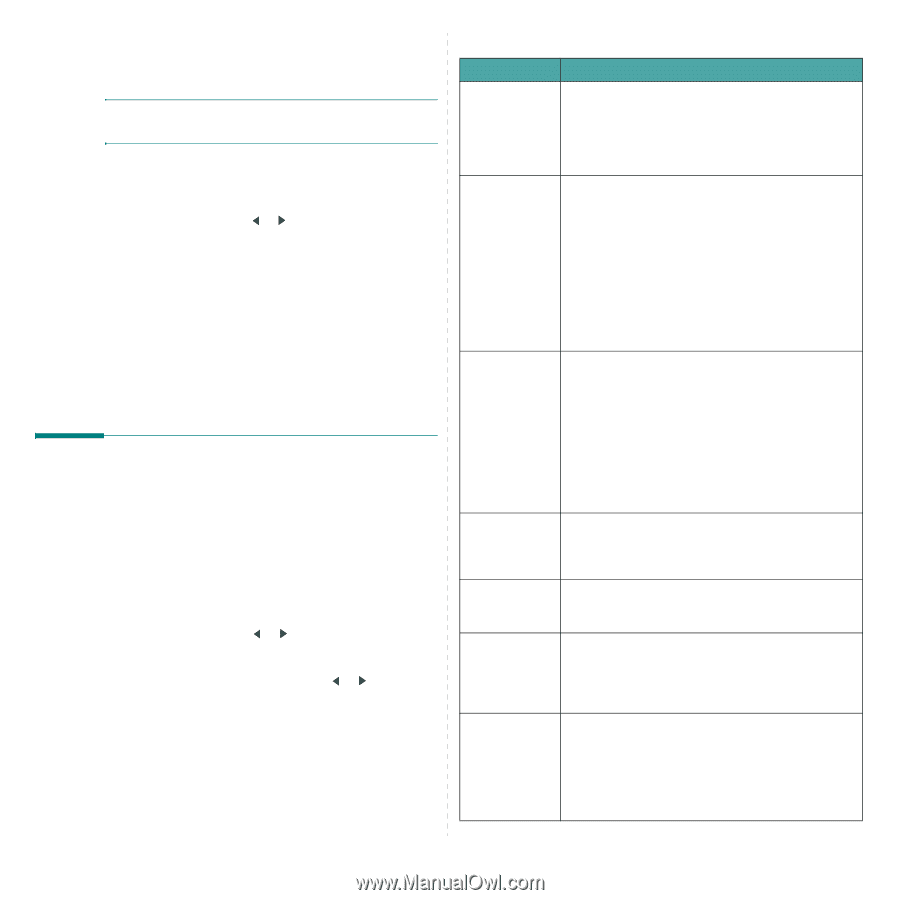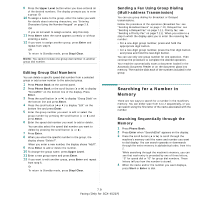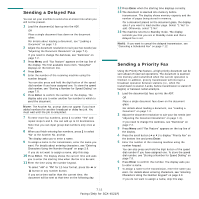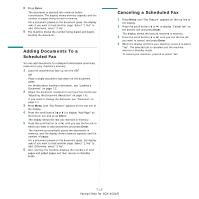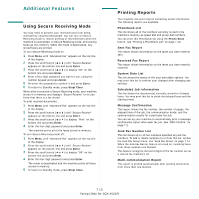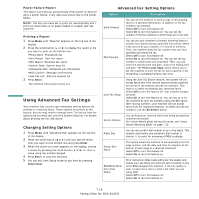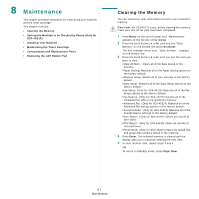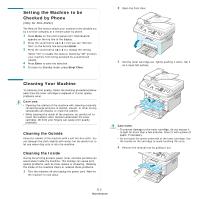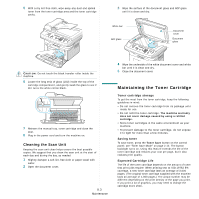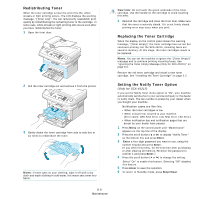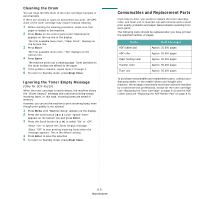Samsung SCX4521F User Manual (ENGLISH) - Page 51
Using Advanced Fax Settings, Changing Setting Options, Advanced Fax Setting Options - scx paper jam
 |
UPC - 635753616040
View all Samsung SCX4521F manuals
Add to My Manuals
Save this manual to your list of manuals |
Page 51 highlights
Power Failure Report This report is printed out automatically when power is restored after a power failure, if any data loss occurs due to the power failure. NOTE: The lists you have set to print out automatically don't print out when there is no paper loaded or a paper jam has occurred. Printing a Report 1 Press Menu until "Reports" appears on the top line of the display. 2 Press the scroll button ( or ) to display the report or list you want to print on the bottom line. •Phone Book: Phonebook list •Sent Report: Sent fax report •RCV Report: Received fax report •System Data: System data list •Scheduled Jobs: Scheduled job information •MSG Confirm: Message confirmation •Junk Fax List: Junk fax number list 3 Press Enter. The selected information prints out. Using Advanced Fax Settings Your machine has various user-selectable setting options for sending or receiving faxes. These options are preset at the factory, but you may need to change them. To find out how the options are currently set, print the System Data list. For details about printing the list, see above. Changing Setting Options 1 Press Menu until "Advanced Fax" appears on the top line of the display. 2 Press the scroll button ( or ) until you see the menu item you want on the bottom line and press Enter. 3 When the option you want appears on the display, choose a status by pressing the scroll button ( or ) or enter a value using the number keypad. 4 Press Enter to save the selection. 5 You can exit from Setup mode at any time by pressing Stop/Clear. Advanced Fax Setting Options Option Description Send Forward You can set the machine to send a copy of all outgoing faxes to a specified destination, in addition to the fax numbers you entered. Select Off to turn this feature off. Select On to turn this feature on. You can set the number of the fax machine to which faxes are to be sent. RCV Forward You can set your machine to forward incoming faxes to another fax number during a specified time period. When a fax arrives at your machine, it is stored in memory. Then, the machine dials the fax number that you have specified and sends the fax. Select Off to turn this feature off. Select On to turn this feature on. You can set the fax number to which faxes are forwarded. Then, you can enter the starting time and date, and/or the ending time and date. The Print Local Copy option allows you to set the machine to print the fax on your machine, if fax forwarding is completed without any error. Junk Fax Setup Using the Junk Fax Barrier feature, the system will not accept faxes sent from remote stations whose numbers are stored in the memory as junk fax numbers. This feature is useful for blocking any unwanted faxes. Select Off to turn the feature off. Your machine accepts all faxes. Select On to turn the feature on. You can set up to 10 fax numbers as junk fax numbers using the Set option. After storing numbers, your machine will not accept faxes from the registered stations. To delete all junk fax numbers, use the All Delete option. Secure Receive You can keep your received faxes from being accessed by unauthorized people. For further details about setting this mode, see "Using Secure Receiving Mode" on page 7.13. Prefix Dial You can set a prefix dial number of up to five digits. This number dials before any automatic dial number is started. It is useful for accessing a PABX exchange. Stamp RCV Name This option allows the machine to automatically print the page number, and the date and time of reception at the bottom of each page of a received document. Select Off to turn this feature off. Select On to turn this feature on. ECM Mode (Error Correction Mode) Error Correction Mode helps with poor line quality and makes sure any faxes you send are sent smoothly to any other ECM-equipped fax machine. If the line quality is poor, it takes more time to send a fax when you are using ECM. Select Off to turn this feature off. Select On to turn this feature on. 7.14 Faxing (Only for SCX-4521F)