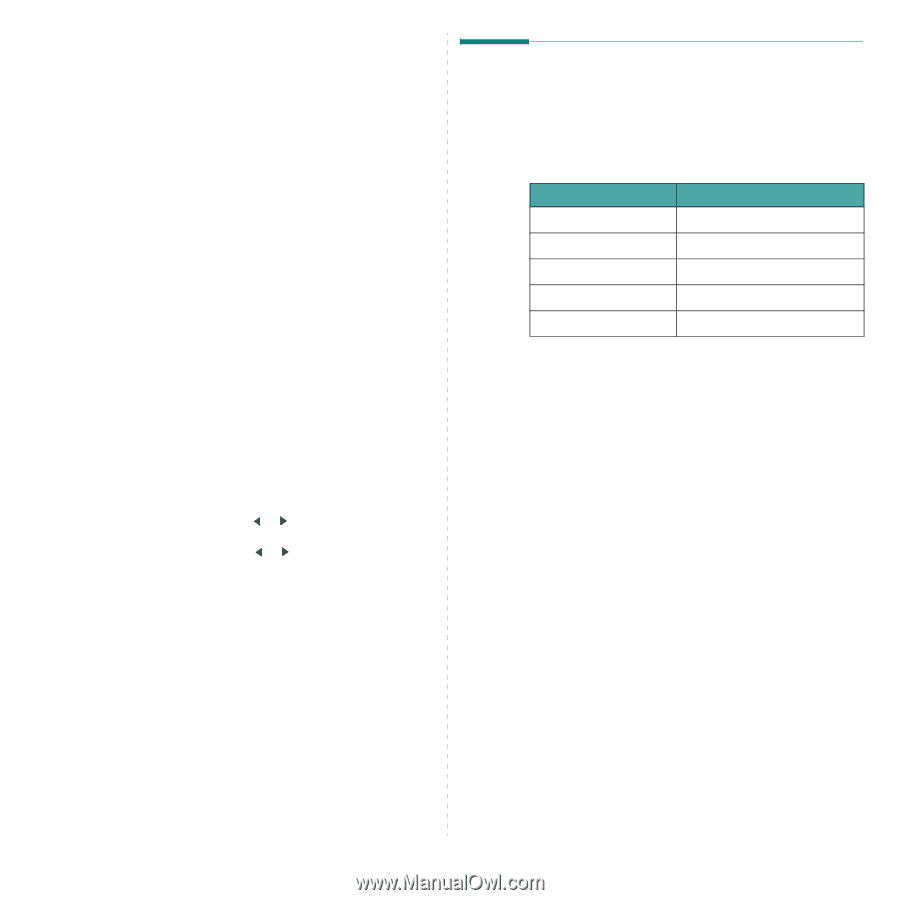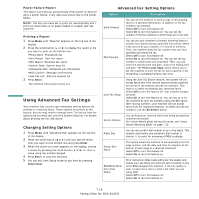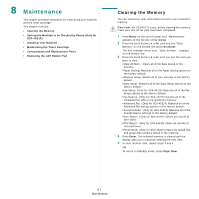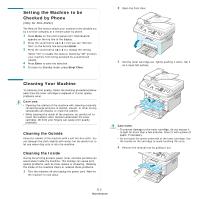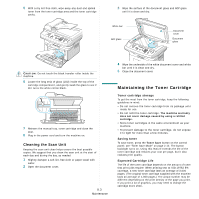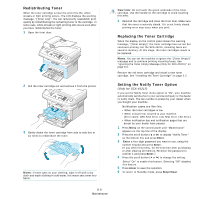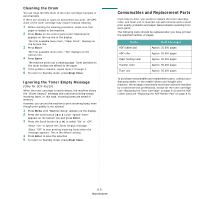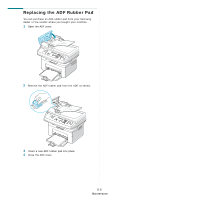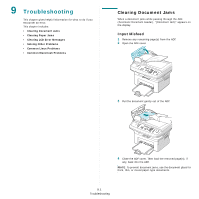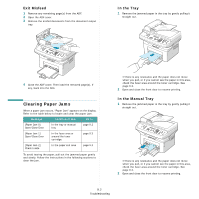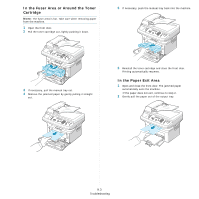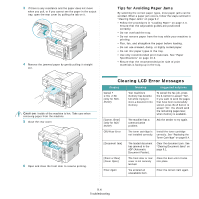Samsung SCX4521F User Manual (ENGLISH) - Page 56
Cleaning the Drum, Ignoring the Toner Empty Message (Only for SCX-4521F) - parts manual
 |
UPC - 635753616040
View all Samsung SCX4521F manuals
Add to My Manuals
Save this manual to your list of manuals |
Page 56 highlights
Cleaning the Drum You can clean the OPC drum of the toner cartridge manually or automatically. If there are streaks or spots on documents you print, the OPC drum of the toner cartridge may require manual cleaning. 1 Before starting the cleaning procedure, make sure that paper is loaded in the machine. 2 Press Menu on the control panel until "Maintenance" appears on the top line of the display. The first available menu item, "Clean Drum", displays on the bottom line. 3 Press Enter. The first available menu item, "Yes" displays on the bottom line. 4 Press Enter. The machine prints out a cleaning page. Toner particles on the drum surface are affixed to the paper. 5 If the problem remains, repeat steps 1 through 4. 6 To return to Standby mode, press Stop/Clear. Ignoring the Toner Empty Message (Only for SCX-4521F) When the toner cartridge is nearly empty, the machine shows the "[Toner Empty]" message and continues printing except incoming faxes. In this case, incoming faxes are saved in memory. However, you can set the machine to print incoming faxes, even though print quality is not optimal. 1 Press Menu until "Machine Setup" appears on the display. 2 Press the scroll button ( or ) until "Ignore Toner" appears on the bottom line and press Enter. 3 Press the Scroll button ( or ) to select "On" or "Off". Select "On" to ignore the [Toner Empty] message. Select "Off" to stop printing incoming faxes when the message appears. This is the default setting. 4 Press Enter to save the selection. 5 To return to Standby mode, press Stop/Clear. Consumables and Replacement Parts From time to time, you needs to replace the toner cartridge, roller, and fuser unit to maintain top performance and to avoid print quality problems and paper feed problems resulting from worn parts. The following items should be replaced after you have printed the specified number of pages: Items ADF rubber pad ADF roller Paper feeding roller Transfer roller Fuser unit Yield (Average) Approx. 20,000 pages Approx. 50,000 pages Approx. 50,000 pages Approx. 50,000 pages Approx. 50,000 pages To purchase consumables and replacement parts, contact your Samsung dealer or the retailer where you bought your machine. We strongly recommend that these items be installed by a trained service professional, except for the toner cartridge (see "Replacing the Toner Cartridge" on page 8.4) and the ADF rubber pad (see "Replacing the ADF Rubber Pad" on page 8.6). 8.5 Maintenance