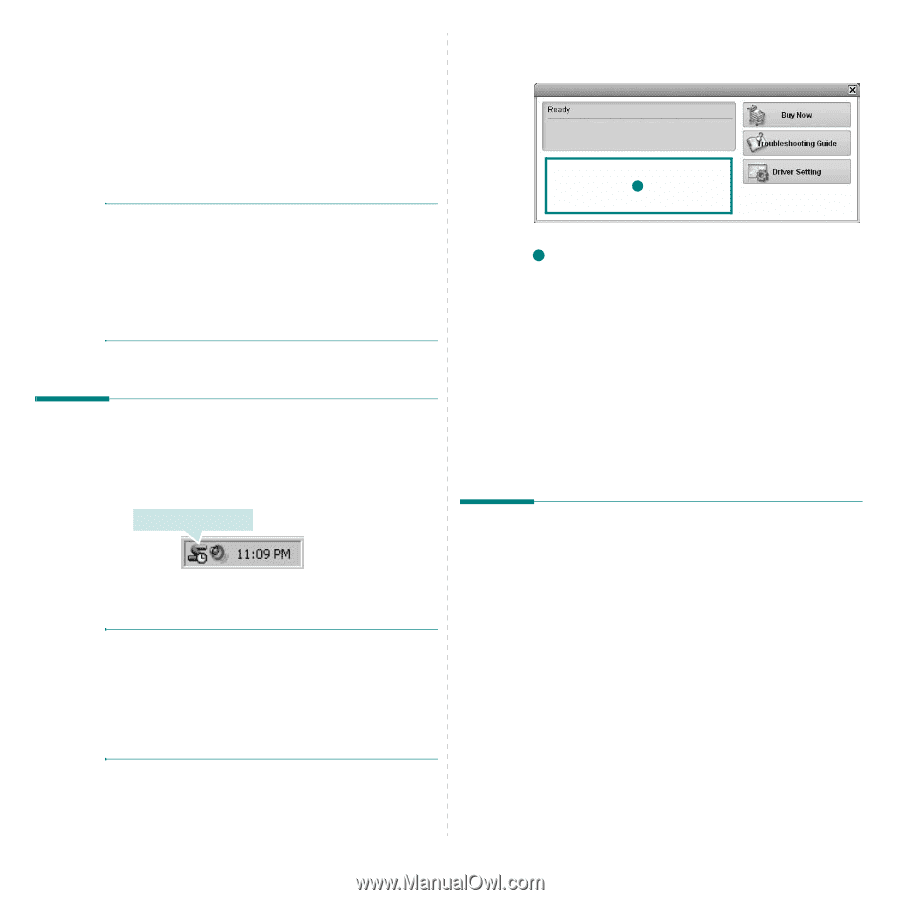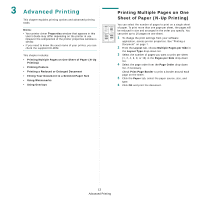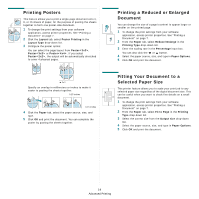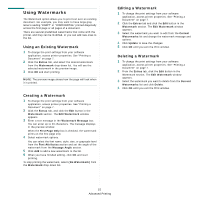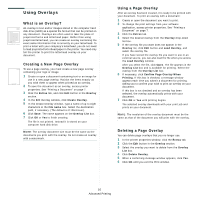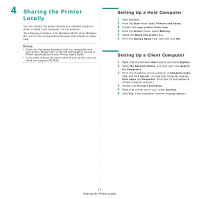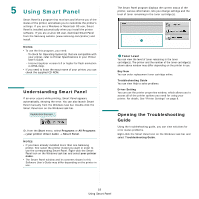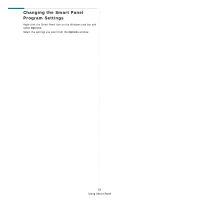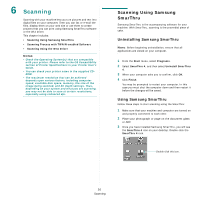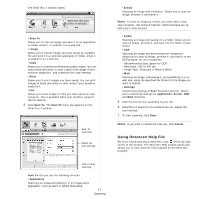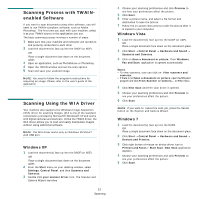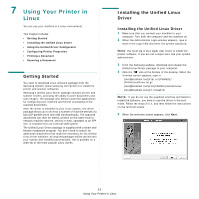Samsung SCX4521F User Manual (ENGLISH) - Page 97
Using Smart Panel, Understanding Smart Panel, Opening the Troubleshooting Guide, Guide - drivers download
 |
UPC - 635753616040
View all Samsung SCX4521F manuals
Add to My Manuals
Save this manual to your list of manuals |
Page 97 highlights
5 Using Smart Panel Smart Panel is a program that monitors and informs you of the status of the printer, and allows you to customize the printer's settings. If you are a Windows or Macintosh OS user, Smart Panel is installed automatically when you install the printer software. If you are a Linux OS user, download Smart Panel from the Samsung website (www.samsung.com/printer) and install. NOTES: • To use the this program, you need: - To check for Operating System(s) that are compatible with your printer, refer to Printer Specifications in your Printer User's Guide. - Internet Explorer version 5.0 or higher for flash animation in HTML Help. • If you need to know the exact name of your printer, you can check the supplied CD-ROM. Understanding Smart Panel If an error occurs while printing, Smart Panel appears automatically, showing the error. You can also launch Smart Panel manually from the Windows task bar. Double-click the Smart Panel icon on the Windows task bar. Double click this icon. Or, from the Start menu, select Programs or All Programs → your printer driver name → Smart Panel. NOTES: • If you have already installed more than one Samsung printer, first select the printer model you want in order to use the corresponding Smart Panel. Right-click the Smart Panel icon on the Windows task bar and select your printer name. • The Smart Panel window and its contents shown in this Software User's Guide may differ depending on the printer in use. The Smart Panel program displays the current status of the printer, various information, lets you change settings and the level of toner remaining in the toner cartridge(s). 1 1 Toner Level You can view the level of toner remaining in the toner cartridge(s). The printer and the number of the toner cartridge(s) shown above window may differ depending on the printer in use. Buy Now You can order replacement toner cartridge online. Troubleshooting Guide You can view Help to solve problems. Driver Setting You can use the printer properties window, which allows you to access all of the printer options you need for using your printer. For details, See "Printer Settings" on page 8. Opening the Troubleshooting Guide Using the troubleshooting guide, you can view solutions for error status problems. Right-click the Smart Panel icon on the Windows task bar and select Troubleshooting Guide. 18 Using Smart Panel